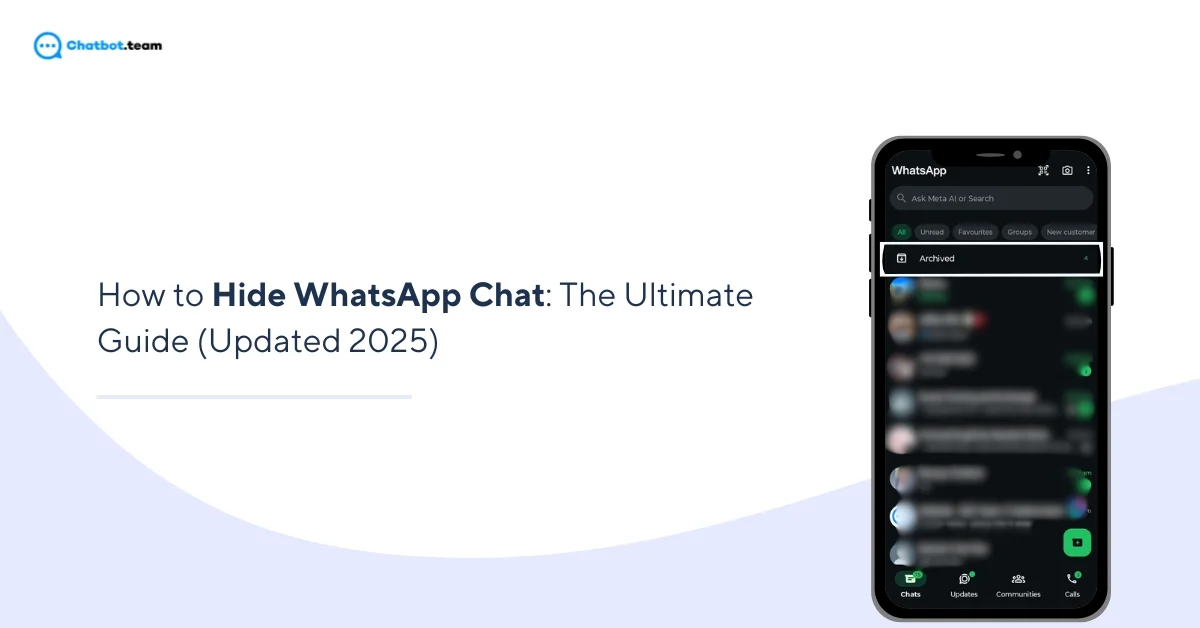WhatsApp is a big part of our daily lives. We use it to talk with friends, family, and coworkers—whether it’s a quick message or an important conversation. It’s easy to use, packed with helpful features, and keeps our chats secure with end-to-end encryption. That’s why millions of people trust it for both personal and professional communication. But as we use WhatsApp more and more, privacy becomes a bigger concern. Sometimes, we share our phone with others—family, friends, or even colleagues. And in those moments, someone might accidentally see a private message.
That’s why knowing how to hide WhatsApp chats is so important. It helps you keep sensitive work messages, personal conversations, or private details safe from prying eyes. In this guide, you’ll learn why it’s smart to hide chats and how to do it easily. We’ll walk you through simple steps—whether you want to use WhatsApp’s own features or try a third-party tool. This way, your chats stay private, and your peace of mind stays intact.
Can I Hide My Chats on WhatsApp?
Many people often wonder, “Can I hide chats on WhatsApp?” The answer is yes! WhatsApp gives you built-in privacy tools to keep your messages safe and hidden. You can use features like Chat Lock, Archive, and Disappearing Messages to protect your conversations. With Chat Lock, you can lock certain chats using your fingerprint or Face ID, so only you can open them. Archiving a chat moves it out of your main inbox, helping you hide it without deleting anything. Disappearing Messages will automatically remove chats after a set time, keeping your messages from staying forever. These features work smoothly on both iPhone and Android, making it easy for anyone to hide WhatsApp chats and keep their privacy in check. If you’re looking for more ways to protect personal conversations, check out our guide on how to hide chats using WhatsApp’s privacy features.
Why Should You Hide Chats in WhatsApp?
Privacy is more important than ever, and with WhatsApp being our go-to messaging app, keeping hide whatsapp messages can help protect personal and professional information. Here are five key reasons why you should consider hiding your chats:
1. Protect Your Personal Privacy
Your WhatsApp chats may contain sensitive personal details, from private conversations to financial information or login credentials. If you frequently share your phone with family, friends, or colleagues, there’s always a risk of someone accidentally or intentionally reading your messages. Hiding chats ensures your personal information remains private, allowing you to use WhatsApp without worrying about prying eyes. With this feature, you can confidently chat without fear of anyone stumbling upon your sensitive conversations.
2. Keep Work Conversations Confidential
For professionals who use WhatsApp for work, confidentiality is key, so it is best to understand how to hide a WhatsApp chat. Whether you’re discussing business strategies, client details, or sensitive company data, exposing your messages could lead to serious consequences. Hiding chats helps maintain workplace privacy and prevents unauthorized individuals from accessing crucial work-related discussions. This is especially useful for legal, financial, or healthcare-related communications, where confidentiality is necessary. By keeping work conversations secure, you can maintain professionalism and safeguard important business information.
3. Avoid Awkward or Unwanted Situations
Have you ever been in a situation where someone asks to borrow your phone and suddenly sees a chat you didn’t want them to? Here, knowing how to hide the chat in WhatsApp can save you back. Hiding chats can save you from secret messages on WhatsApp when a friend, partner, or family member stumbles upon private conversations. Some messages are best kept hidden, whether it’s a surprise party plan, a romantic chat, or a confidential discussion. Using the hide feature, you can hand over your phone without stressing what’s visible on your WhatsApp screen. See how to hide WhatsApp chats for extra privacy while chatting then read this blog till the end.
4. Prevent Accidental Message Exposure
Notifications can pop up at the most inconvenient times—whether in a meeting, showing someone something on your phone, or even screen-sharing during a presentation. If a private message appears on your screen, it can lead to embarrassing or even risky situations. Knowing how to hide someone’s chat in WhatsApp can help you avoid such moments by keeping sensitive messages out of sight. Hiding chats ensures that confidential messages from clients, partners, or close contacts stay private, reducing the risk of accidental exposure and giving you greater control over your conversations.
5. Enhance Security and Data Protection
With cyber threats and data breaches on the rise, securing your WhatsApp messages is a smart move. Hiding chats adds an extra layer of security, preventing unauthorized access in case your phone gets lost, stolen, or hacked. It also reduces the chances of accidental data leaks if someone gains access to your phone. Hidden chats can significantly enhance overall data protection, giving you peace of mind when paired with WhatsApp’s end-to-end encryption, two-step verification, and biometric locks. Hide sent WhatsApp chats from your inbox, then read the blog.
Hide WhatsApp Chat using the Archive Option.
The WhatsApp archive feature allows users to hide some chats from the main chat list without removing them, so understanding how to hide the archive in WhatsApp is also essential. This feature helps declutter your chat list while keeping conversations accessible when needed. If you are wondering how to hide WhatsApp chats without deleting them, then this trick can be helpful for you.
Before proceeding with the steps to archive chats, it’s crucial to understand the purpose and advantages of using the archive feature. Archiving chats can help you organize your conversations, reduce clutter, and maintain privacy by keeping specific chats out of plain sight. Whether you’re looking to hide personal conversations or keep your chat list tidy, the archive feature is a practical tool. You can also how to hide Whatsapp chat without archive which we are discussing further. Learn how to hide chats on WhatsApp to keep your inbox clean then read this blog carefully.
Step 1: Open WhatsApp on Your Phone
First, launch the WhatsApp application on your phone. Ensure you are on the main chat screen, which lists all your conversations.

Step 2: Long Press the Chat You Want to Archive
Scroll through your chat list and locate the conversation you want to hide. Long press on the chat to select it. On Android, a contextual menu will appear at the top of the screen, while on iPhone, you may see a set of options sliding in from the side.

Step 3: Press the Archive Icon
In the contextual menu on Android or the options menu on iPhone, look for the archive icon, which usually looks like a box with a downward arrow or simply the word “Archive.” Tap on this icon to archive the selected chat.

Step 4: Unarchived Chat
First, go to the Archived section and long-press the chat you want to unarchive. Press the Unarchived icon and click on it. Your chat is now unarchived.

Quick Tips on How to Keep Chat Archived
Archiving chats in WhatsApp is a great way to keep your chat list clean and organized while ensuring your conversations remain accessible when needed. By enabling the “Keep Chats Archived” feature, you can ensure that your archived chats stay hidden even when new messages are received and this tip is also considered as Whatsapp hide trick. Here’s a detailed guide on how to keep your chats archived:
Maintaining a clutter-free chat list on WhatsApp can be difficult, especially with the constant influx of messages. The “Keep Chats Archived” feature provides a solution by allowing users to keep their archived chats hidden even when new messages arrive. This guide will walk you through the practical steps to enable this feature, ensuring your archived chats remain out of sight and your main chat list stays organized.
Step 1: Launch the WhatsApp Application
Begin by opening the WhatsApp application on your phone. Ensure you are on the main screen where all your conversations are listed.

Step 2: Press the Settings Option
The “Settings” icon (represented by a gear symbol) is in the bottom right corner of the screen. Tap on this icon to access WhatsApp settings.

Step 3: Choose the Chat Section
Within the settings menu, look for the “Chats” option. This section contains different settings related to your chat experience. Tap on “Chats” to proceed.

Step 4: Click on the “Keep Chats Archived” Option
In the chat settings, you will see an option named “Keep Chats Archived.” Tap on this option to enable it. This setting ensures that your archived chats stay archived even when new messages are received in those conversations.

Step 5: Chats Stay Archived
Once you have enabled the “Keep Chats Archived” option, your archived chats will remain hidden and won’t pop back into the main chat list when new messages arrive. This assists you in maintaining a clean and organized chat list without losing track of meaningful conversations.
Following these steps, you can archive your WhatsApp chats, ensuring that your chat list remains tidy and your conversations are accessible when needed. This feature helps manage less important chats or keep personal conversations from your main chat list.
How to Hide WhatsApp Chat Using Chat Lock on Android
The chat lock feature on WhatsApp provides an added layer of security, ensuring that your private conversations remain confidential. This feature lets you lock specific chats with your fingerprint, preventing unauthorized access. Here’s an elaborate guide on how to use the chat lock feature on Android. If you want to know how to hide WhatsApp chat without archive in android
The chat lock feature in WhatsApp enhances user privacy by securing individual chats with biometric authentication. This is particularly useful for safeguarding sensitive conversations from prying eyes. Following the steps outlined below, you can easily enable the chat lock feature on your Android device and ensure your private chats remain secure. Using the Chat Lock option is another alternative if you want to hide your chat without using the Archive option.
Step 1: Open WhatsApp
Begin by opening the WhatsApp application on your Android phone. Ensure you are on the main screen where all your chats are listed.

Step 2: Navigate to the Chat Tab. Which One You Like to Chat Lock
Once you are in WhatsApp, select a conversation and click on the Chat tab, typically at the top of the screen.

Step 3: Access Chat Lock Feature
Scroll through the settings until you can enable the chat lock feature. This might be located under the Privacy settings. Slide down until you find “Chat lock.”

Step 4: Turn on the Chat Lock Feature
To enable chat lock, toggle the switch next to the option. This will initiate the setup process for locking your chats.

Step 5: Continue the Setup Process
After toggling the chat lock feature, you will be prompted to continue the setup. Follow the on-screen instructions to proceed.

Step 6: Scan Your Fingerprint
The final step involves biometric authentication. You will be asked to scan your fingerprint to enable the chat lock. Keep Your finger on the fingerprint sensor to complete the setup.

Using the chat lock feature, you can ensure that your private conversations on WhatsApp are protected from unauthorized access. This feature provides peace of mind by adding more safety to your sensitive chats.
How to Hide WhatsApp Chat Using Chat Lock on iPhone
If you are wondering how to hide locked chats in WhatsApp, do not worry. The chat lock feature on WhatsApp for iPhone adds an essential layer of security, allowing users to lock specific chats using Face ID. This confirms that only authorized users can use sensitive conversations. Here’s an elaborate guide on how to hide whatsapp app on iphone. If you are confused about how to hide chat in WhatsApp with password then you can read this instruction.
Step 1: Open WhatsApp on Your iPhone
Start by locating the WhatsApp icon on your iPhone and tapping it to open the app. Ensure you are on the main chat screen listing all your conversations.
Step 2: Choose the Conversation You Want to Lock
Scroll through your chat list and select the conversation you want to lock. Then, tap on the chat to open it.
Step 3: Access the Profile Tab
Once inside the chat, click on the contact or group name at the top of the screen to open the profile tab. This will display various settings and options related to the chat.
Step 4: Turn on the Chat Lock Option
Scroll down through the profile settings until you find the chat lock option. Turn on the chat lock feature.
Step 5: Enable Face ID for Chat Lock
After turning on the chat lock option, select “Lock The Chat with Face ID.” This will prompt WhatsApp to use your Face ID to secure the chat.
Step 6: Confirm with OK
Press the “OK” button to ensure that you want to lock the chat with Face ID. This action will initiate the setup process for enabling the chat lock feature.
Step 8: Chat Lock Enabled
Your chat is now locked with Face ID. This means you must authenticate with your Face ID each time you want to open this conversation, ensuring that only you can access it.
How to Hide WhatsApp Chats by Changing Notification Settings
Are you looking at how to hide messages in WhatsApp notifications? One of the simplest yet effective methods is to hide chat notifications. By tweaking your notification settings, you can prevent message previews from popping up on your screen, ensuring your conversations stay discreet.
This method is perfect for maintaining privacy from prying eyes while keeping your chats intact. Follow these easy steps to hide WhatsApp chats by changing notification settings.
1. Open WhatsApp Application
Launch the WhatsApp app on your smartphone. Ensure you have the latest version to access all settings smoothly.
2. Click on the Settings Option
Once inside WhatsApp, locate the three-dot menu (on Android) or navigate to the Settings tab (on iPhone). Tap on it to enter WhatsApp settings.
3. Hit the Notification Option
In the settings menu, find and tap on the “Notifications” section. This is where you can control how WhatsApp messages appear on your device.
4. Press “Show Notifications.”
Look for the “Show Notifications” toggle and turn it off for personal and group chats. This will prevent new message alerts from appearing on your lock screen or notification bar.
How to Hide WhatsApp Chats Using Disappearing Messages
Want to keep your WhatsApp chats private without constantly deleting messages? Disappearing Messages is a built-in feature that automatically removes messages after a set period, ensuring your conversations stay temporary and secure. Whether you’re sharing sensitive information or just prefer a clutter-free chat, this feature helps you maintain privacy without extra effort.
By enabling Disappearing Messages, you can make your chats vanish after 24 hours, 7 days, or 90 days – giving you complete control over your conversation history. Here’s how you can activate this feature in a few simple steps.
1. Open WhatsApp Application on Your Phone
Start by launching WhatsApp on your Android or iOS device. Ensure you’re using the latest version for seamless access to all features.
2. Click on the Chat Where You Want to Enable Disappearing Messages
Navigate to the conversation (either an individual chat or a group) where you want messages to disappear automatically.
3. Hit the Group Name or Contact Name at the Top
Once inside the chat, tap on the contact name (for personal chats) or group name (for group chats) at the top of the screen. This will open the chat settings.
4. Choose “Disappearing Messages” and Toggle It On
Scroll down to find the “Disappearing Messages” option and tap on it. You can set messages to disappear after 24 hours, 7 days, or 90 days. Select your preferred duration and toggle it ON.
How to Unhide Chats in WhatsApp
You can unhide a chat on WhatsApp in two ways: unarchiving or unlocking the chat. Here are step-by-step guides on how you can unlock the WhatsApp chats without any hassle. If you are wondering how to unhide WhatsApp chat, read this blog carefully. If you are thinking about how to find hidden chats on WhatsApp, then these tricks might be helpful for you.
a) How to Unarchive WhatsApp Chats
Did you accidentally archive a WhatsApp chat or want to bring back a hidden conversation? No worries! Unarchiving a chat is quick and easy, ensuring your messages return to your main chat list where they belong. Follow these simple steps to restore your chat and resume conversations hassle-free.
1. Open WhatsApp Application
Start by launching WhatsApp on your smartphone. Ensure you’re using the latest version for a smooth experience.
2. Search the Archived Chat Folder
Scroll to the top of your chat list and tap on the “Archived” folder (on Android). On iPhone, simply swipe down to reveal the archived chats section. Here, you’ll find all the conversations you’ve previously hidden.
3. Unarchive the Chat
Find the chat you want to restore. On Android, long-press the chat, and on iPhone, swipe left on the chat to reveal the “Unarchive” option. Tap on it, and your chat will instantly move back to your main inbox, where you’ll receive notifications as usual.
b) How to Unlock WhatsApp Chat
WhatsApp’s Chat Lock feature is a great way to keep your private conversations secure. But what if you need to access a locked chat? Unlocking your chat is quick and simple, allowing you to regain access while keeping your privacy intact. Follow these steps to effortlessly unlock your WhatsApp chats.
1. Click on WhatsApp and Open It
Start by opening the WhatsApp app on your smartphone. Ensure you’re using the latest version to ensure all privacy features work smoothly.
2. Press the Settings Option
Once inside WhatsApp, navigate to the Settings menu. You can find this by tapping on the three-dot menu (Android) or the Settings tab at the bottom (iPhone).
3. Choose the Privacy Option
Scroll through the settings and select Privacy. This section contains all privacy-related features, including chat locks, read receipts, and security settings.
4. Hit the Chat Lock Option
Inside the Privacy settings, look for Chat Lock and tap on it. Here, you will see a list of all the currently locked chats.
5. Toggle On the Option
To unlock a chat, you may need to authenticate with your fingerprint, Face ID, or passcode. Once verified, the chat will be accessible, and you can view or send messages as usual.
Conclusion
Hiding WhatsApp chats is a simple and smart way to protect your privacy. It helps keep your personal and sensitive conversations away from prying eyes. Whether you choose to archive chats, turn on Chat Lock, or use disappearing messages, WhatsApp gives you built-in tools to stay in control. These features are easy to use and help you manage your messages quietly without deleting them. By following the steps in this guide, you can keep your chats private and still access them whenever you need. Privacy matters, and small actions like hiding chats can make a big difference. Take a few minutes to explore these settings and enjoy a safer, more private WhatsApp experience.
Frequently Asked Questions
To hide a chat on WhatsApp for Android, long-press the chat and tap the archive icon. This moves the chat to the archived chats folder, keeping it out of your main chat list.
To hide a chat on WhatsApp for iPhone, swipe left on the chat you want to hide and tap the archive icon. This action will move the chat to the archived chats section.
To hide a contact on WhatsApp, you can archive the chat or use the chat lock feature to secure the conversation. This ensures that the chat is not visible in your main chat list and remains private.
To put a chat lock in WhatsApp, go to Settings > Account > Privacy > Fingerprint lock (for Android) or Screen Lock (for iPhone), and enable the lock feature. Choose the authentication method to secure your chats.
To hide a chat in WhatsApp with a password, use the chat lock feature. Enable the lock feature in the privacy settings and set a password or use biometric authentication to protect your conversations.
A: To unlock a locked chat on WhatsApp, open the app and navigate to the locked chat. Tap on the chat, and you will be prompted to authenticate using your fingerprint, Face ID, or password. Once authenticated, the chat will unlock, allowing you to access your messages.