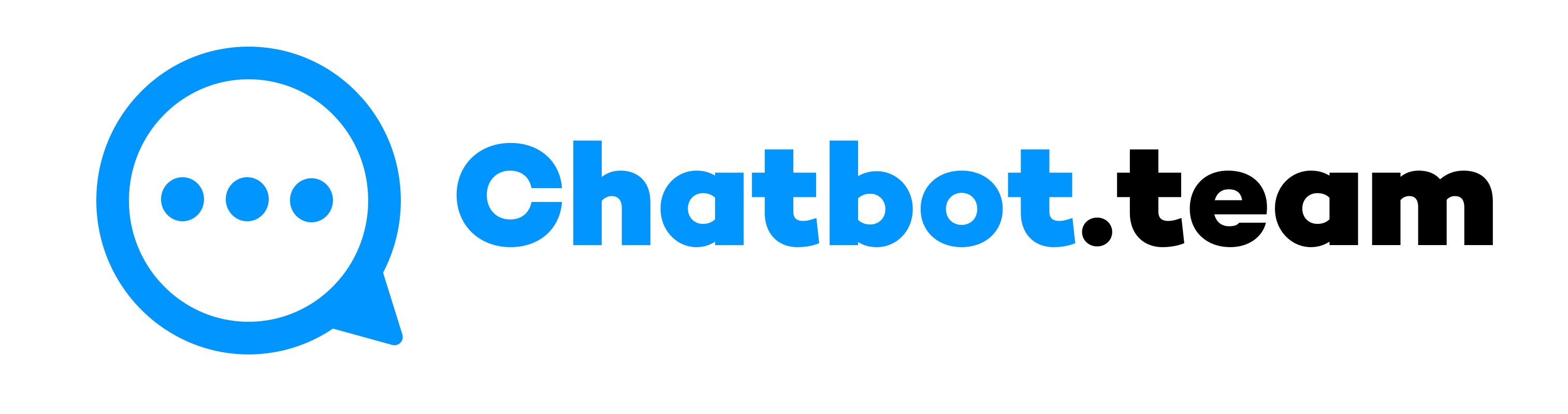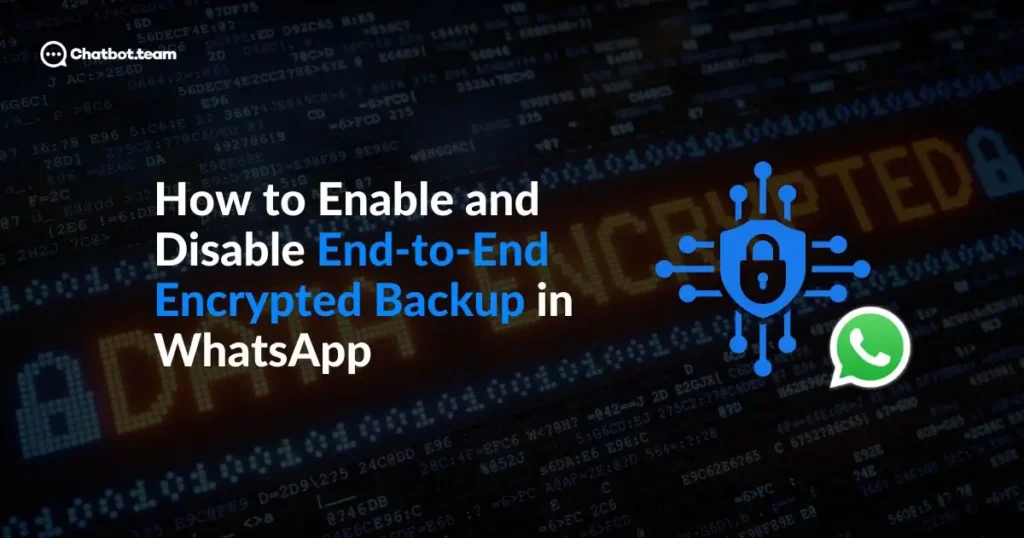In the digital era, the safety of your communication is essential, especially regarding sensitive details forwarded over messaging applications. WhatsApp, a widely used global messaging service, provides end-to-end encryption to protect the privacy of its users. This functionality ensures that only you and the person you are interacting with can access what is shared, and nobody in between, not even WhatsApp.
Are you ready to take control of your WhatsApp security? If you’re unfamiliar with how to enable end-to-end encryption in WhatsApp, don’t worry. This blog will guide you through the process, making it easy to secure your WhatsApp backups.
How to Enable End-to-End Encryption in WhatsApp Backups?
Enabling end-to-end encryption for your WhatsApp backups is vital to securing your messages from unauthorized access. Here’s how you can ensure your backups are protected:
- First, navigate to the Settings option on your WhatsApp
- Now, press to the Chats Settings.
- Next, click on Chat Backups.
- After that, slide down and hit the End-to-end encrypted backup menu.
- Next, enable the End-to-end encryption
- Lastly, follow the prompts to set up an encryption password.
Note: As an additional layer of security, WhatsApp users also apply their 64-digit encryption key, which is unique to each user and ensures that only the intended recipient can read the message.
How to Disable End-to-End Encryption in WhatsApp Backups
If you decide to disable end-to-end encryption for your WhatsApp backups, follow these steps:
However, keep this in mind before you disable end-to-end encryption in backup.
- Turning off end-to-end encryption in WhatsApp backups makes your chat unsafe for online spillage.
- If you cannot remember your password for end-to-end encryption and log out, you must wipe your WhatsApp chat data.
- WhatsApp cannot share a copy of your password, reset your password, or restore your backup for you.
Now that we understand the potential risk of disabling end-to-end encryption in backups, here is how to turn it off.
- First, click on the Settings on your WhatsApp
- Now, click on the Chat Settings.
- Next, hit on the Chat backups.
- After that, navigate to the end-to-end encrypted backup menu at the bottom.
- Hit the Turn off option.
- You will be asked to enter your encryption password or 64-digit key based on what you have used while set up.
How to Change End-to-End Encryption Password in WhatsApp?
Changing your encryption password in WhatsApp is straightforward. Here’s how you can update it:
- Start by navigating to your end-to-end encryption Settings
- Now, click on Change Password.
- Next, hit “I forgot my password.” You must confirm your identity using your fingerprint, Face ID, or device PIN.
- Lastly, you can make a new password for your encrypted backup after verification.