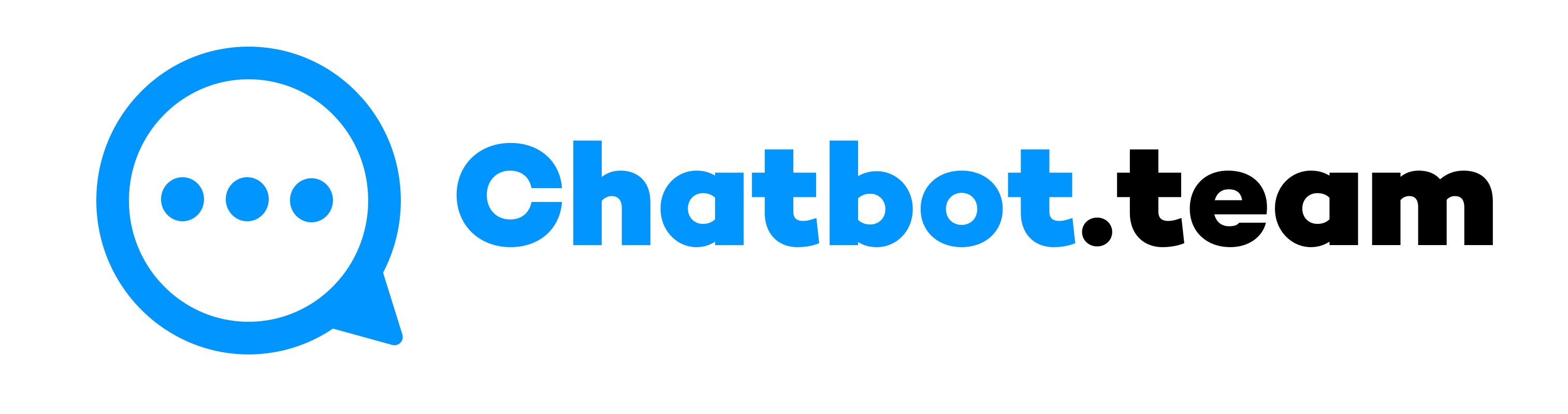WhatsApp, a widely used online messaging platform, offers a convenient way to create and manage groups. These groups serve various purposes, from coordinating events to connecting with family and friends. However, sometimes, a group becomes obsolete, or you simply want to streamline your chat list. That’s why understanding how to delete any WhatsApp group is crucial.
In this blog post, we will explain the simple process of deleting any WhatsApp group, whether you are operating an Android phone or iPhone device, an admin, or just a participant. Rest assured, it’s not as complicated as it may seem.
How to Delete a WhatsApp Group on Android?
Let’s find out how to delete WhatsApp Groups on Android for admins and participants. Learning how to undelete WhatsApp group on Android or iPhone can also be useful.
How to Delete a WhatsApp Group on Android as Admin?
If you’re the WhatsApp group admin and wish to delete it entirely, you must first remove all group members. Here’s how to do it:
- First, start by opening the WhatsApp group you want to delete.
- Now, click on the group name at the top to open the group information.
- After that, slide down to check the list of members.
- Click on each participant’s name and choose Remove [member’s name] to delete them from the group.
- Next, the Exit Group option will be visible after all participants have been deleted. Click on it.
- Lastly, after exiting the group, you will have the option to Delete Group. Click on this to permanently remove the group from your WhatsApp.
How to Delete a WhatsApp Group on Android as Member?
If you are not the admin of the group and wish to leave, the process is straightforward:
- First, you need to launch the group you want to leave.
- Now, click on the group name at the top to view group information.
- After that, slide down and choose Exit Group.
- Verify your decision to exit. You will stay on the group’s chat history but no longer get new messages.
- Lastly, choose the Delete Group option after you have exited to delete the chat history.
How to delete a WhatsApp Group on an iPhone?
You can quickly delete a WhatsApp group if you are an iPhone user. Let’s find out:
How to Delete a WhatsApp Group on iPhone as Admin?
The process for deleting a WhatsApp group on an iPhone is similar to that on Android, with some slight differences in the interface:
- First, navigate to the WhatsApp application and click on the group chat you want to delete.
- Now, click on the group subject to access Group info.
- After that, slide left on the members’ names to reveal the Remove option. Press on it to remove every member.
- Next, hit Exit Group at the bottom of the screen after all participants are deleted.
- Lastly, once you have deleted a group, the Delete Group option will appear. Click it to delete the group altogether.
How to Delete a WhatsApp Group on iPhone as Member?
Leaving a group as a member on an iPhone is also similar to the Android process:
- First, press on the group chat you want to leave.
- Now, click on the group subject to open Group info.
- After that, slide down to the bottom and hit Exit Group.
- Verify your desired group to exit the group.
- Lastly, you can select to delete the group chat by hitting Delete Group after you have exited.
Wrapping Up!
Whether you are tidying up your digital life or maintaining the end of a project, removing a WhatsApp group is a final step in clarifying what is no longer required. You have the power to manage your groups, whether you’re an admin or a participant. Learning how to delete any WhatsApp group by following the steps can help you take control of your digital space on both Android and iPhone devices.