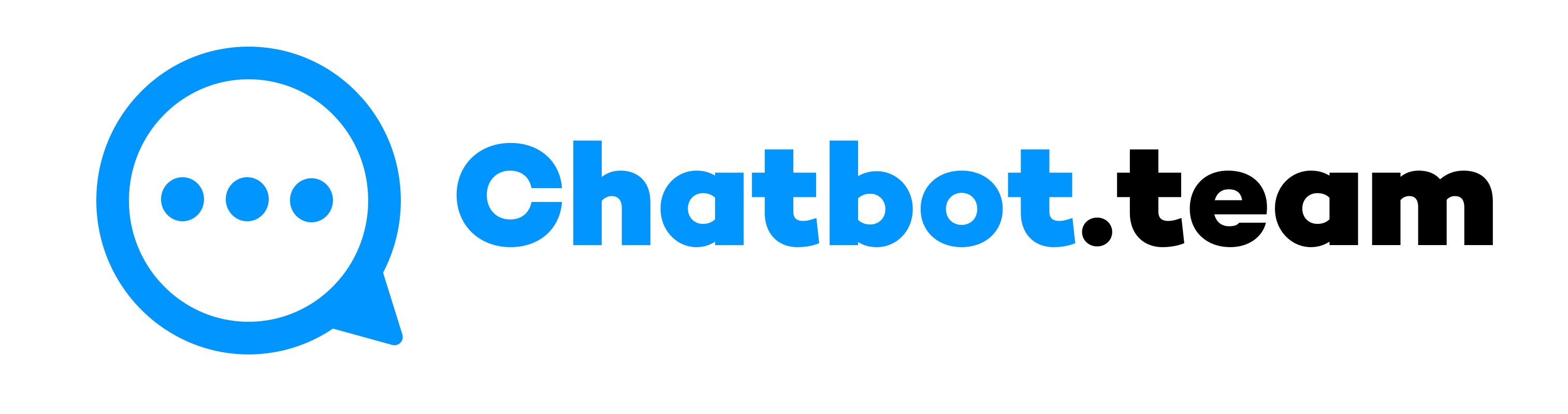WhatsApp, the globally renowned messaging application, has won hearts with its user-friendly interface and robust features. Whether you’re a newbie or a seasoned user, mastering the art of adding contacts is crucial. So, let’s dive into how to add a contact to WhatsApp.
Here, we will understand how iPhone and Android users can add a number to WhatsApp. We’ll also show you how to invite your friends to join WhatsApp and how to add international numbers. It’s all about making your WhatsApp experience more connected and global.
How to Add Contact on WhatsApp: A Detailed Guide
Adding contacts to WhatsApp is a straightforward process, and the steps are quite similar for both Android and iPhone users. The only variation lies in the steps, which are designed to be intuitive and easy to follow, depending on the device’s operating system.
How iPhone Users Can Add Contact on WhatsApp: A Step-By-Step Guide
This section is for iPhone users. It explains how to add contacts on WhatsApp.
- Start by opening the “Contact” application on your iPhone. It is where all your phone contacts are stored and maintained.
- Now, click on the + sign, usually seen at the top-right corner of the screen, to make a new contact.
- Next, fill in the new contact’s details, such as their name and contact number. If you include an international number, add the country code.
- After that, click on the “Done” button to save the contact to your iPhone after you have entered all the necessary details.
- Launch WhatsApp and press on the “Chat” tab. Hit the “New Chat” icon, then choose “New Contact.”
- Lastly, pull down the contact list to refresh it if the new contact does not appear instantly. You will see the contact number in WhatsApp.
How to Invite Someone to WhatsApp on an iPhone
If the person you’ve added isn’t on WhatsApp yet, you can invite them to download the app and join you:
- Press on the Chat section and click on “Invite Friends to WhatsApp” at the bottom of the contact list.
- Select your contact and share an invitation through email or text message.
How Android Users Can Add Contact on WhatsApp: A Step-By-Step Guide
Following some instructions, Android users can add contacts to WhatsApp. Here is how you can do it:
- Similar to the iPhone, begin by opening the “Contact” application on your Android device.
- Now, click on the + icon, which might be at the bottom right of the screen or within the menu options, depending on your gadget.
- Next, offer the contact’s name, number, and other details. Make sure the contact number has the correct country code for international numbers.
- After saving the contact, press on the “Chat” tab. Click on the green chat bubble to send a new message, then hit the menu button and choose “Refresh” to update your contact list.
How Android Users Can Invite Someone on WhatsApp
To invite someone to WhatsApp on Android:
- Navigate to the New Chat, then tap ‘Invite friends.’
- Now, choose the contact you wish to invite and send them an invitation through email or SMS.
How Do You Add Someone on WhatsApp Without Saving Their Phone Number
Sometimes, users wonder, “How can I add someone to WhatsApp?” However, learning this can be beneficial for sending a quick message without saving a contact. It can be useful when you only need to communicate with someone temporarily or when you don’t want to clutter your contacts list with temporary or one-time contacts.
Open your web browser and go to the URL
https://api.whatsapp.com/send?phone=number. The entire phone number is in international format.
Press ‘Enter’. WhatsApp will open a chat with that number, and you can send a message directly without adding them to your contacts.
How to Add Someone from Another Country on WhatsApp
Adding an international number involves including the country code before the phone number. Here’s how:
- Open Contacts on your phone and create a new contact.
- Enter the country code, followed by the whole phone number.
- Save and Refresh your WhatsApp contacts list as described earlier.
Final Words!
Adding contacts on WhatsApp is essential for experiencing all the features the application offers. Whether you are operating an iPhone or an Android device, the steps to add a contact to WhatsApp are easy and almost the same. By following this comprehensive guide on how to add a contact to WhatsApp, you can add local and international phone numbers, invite new users, and even message people without saving their numbers. Enjoy connecting with your friends and family through WhatsApp with ease!