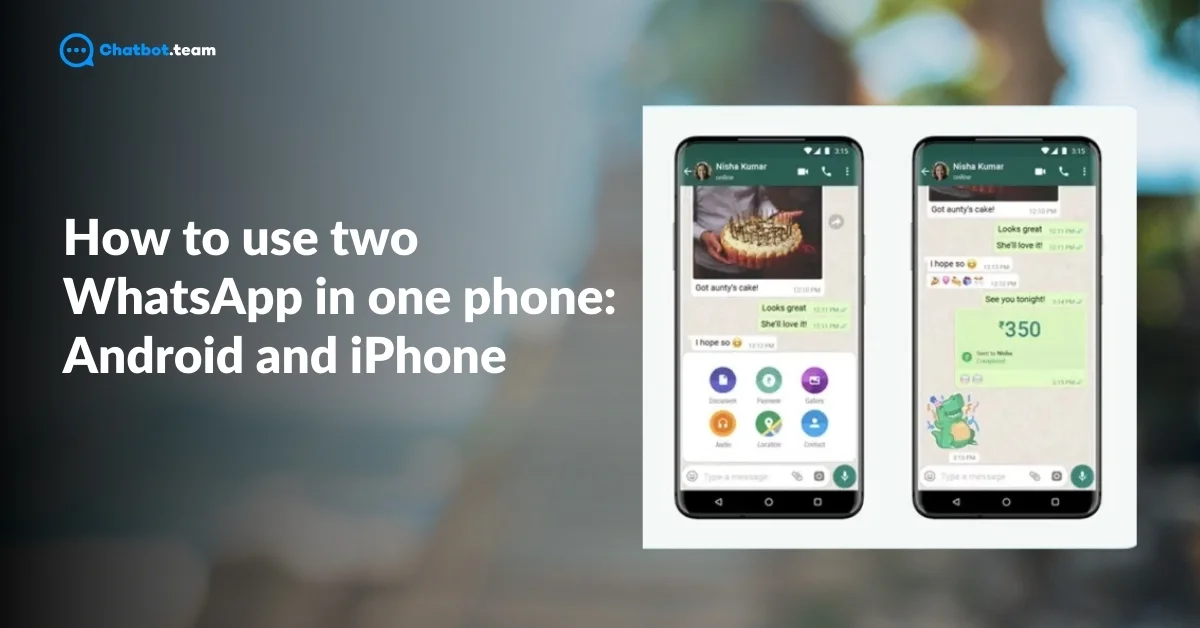Have you ever wished you could use two WhatsApp accounts on a single phone? Maybe one for personal chats and another for work or business? In the past, this wasn’t possible, leaving many users frustrated with the need to switch between devices or apps. You can check out our other blogs such as “How to Resolve ‘This Account Cannot Use WhatsApp’ Problem” for more information. But thanks to new updates and features in 2024, you can now easily use two WhatsApp accounts on one phone without any complicated setups or third-party apps.
This guide will show you exactly how to do it, whether you’re using an Android phone or an iPhone. We’ll walk you through step-by-step instructions, including options for those with phones that support dual apps, as well as alternative methods using cloning apps. By the end of this guide, you’ll be able to manage both WhatsApp accounts smoothly on one device, keeping your personal and professional lives separate and organized. Ready to get started? Let’s dive in!
If you wonder “how to use one WhatsApp on two phones” then visit our other blog.
How to Use Two WhatsApp in One Phone: A Quick Guide
Managing multiple WhatsApp accounts on one phone has never been easier, and with just a few simple steps, you can keep your personal and professional conversations separate without the hassle of juggling two phones. In this quick guide, we’ll show you the easiest way to set up two WhatsApp accounts on a single device, whether you’re using Android or iPhone. No advanced technical skills are required—just follow these steps to get started:
1. Install WhatsApp: First, install the original WhatsApp app from the Google Play Store or Apple’s App Store.
2. Activate Account 1: Set up your first WhatsApp account using your primary phone number.
3. Download WhatsApp Business: Head back to the app store and download WhatsApp Business. This is a second official WhatsApp app, designed for business users but can be used for personal accounts as well.
4. Activate Account 2: Open WhatsApp Business and set up a second WhatsApp account using a different phone number. Now, you have two separate WhatsApp accounts on one phone!
This method is the easiest and works perfectly for anyone looking to separate personal and professional chats or keep multiple contacts organized. Both apps function independently, so you can switch between them seamlessly. There’s no need for third-party apps or technical tricks, making this the go-to solution for using two WhatsApp accounts on one phone.
How to Use Two WhatsApp on One Android Phone?
Before we dive into the steps, let’s understand the need for two WhatsApp accounts. Initially, WhatsApp was designed to allow only one account per phone number, meaning you could only use one account per device. For those juggling between personal and work-related conversations, this was a hassle. However, thanks to Android’s versatile operating system, you now have several ways to set up dual WhatsApp accounts on the same phone.
Android devices offer an in-built feature known as Dual Apps (or Parallel Apps or App Twin, depending on the manufacturer). This feature lets you clone an app, allowing you to run two separate instances of WhatsApp with different phone numbers. If You wonder “How to use the same WhatsApp Number on two phones” then visit our other blog.
Ready to get started? Follow these steps to set up two WhatsApp accounts on one Android phone.
Steps to Use Two WhatsApp on One Android Phone
1. Open Your Android Phone’s Settings
Unlock your Android device and navigating to the Settings menu. This is where you’ll find the option to clone apps.
2. Look for the ‘Dual Apps’ Option
Once you’re in the Settings menu, scroll down and look for the option labeled either Dual Apps, Parallel Apps, or App Twin depending on your phone’s brand. This feature is commonly found on brands like Samsung, Xiaomi, OnePlus, and Huawei.
3. Enable Dual Apps for WhatsApp
After locating the dual apps section, you’ll see a list of apps that can be cloned. Scroll until you find WhatsApp and toggle the switch next to it to enable the dual app feature.
4. Set Up Your Second WhatsApp Account
Once you’ve enabled dual WhatsApp, go back to your home screen. You’ll now notice a second WhatsApp icon, usually marked with a small badge to indicate it’s a cloned app.
- Tap on the second WhatsApp icon.
- Proceed with setting up the second WhatsApp account by entering a different phone number. This could be a second SIM card number or any other valid phone number you have access to.
5. Complete the Verification Process
Enter the verification code sent to your second phone number and complete the registration. Now you’re ready to start using two WhatsApp accounts on the same Android phone!
6. Start Managing Two WhatsApp Accounts
With both WhatsApp accounts set up, you can easily switch between the two by using the two separate icons on your home screen. One app will hold your personal conversations, and the other will store your work chats, making it easy to manage everything in one device.
Alternative Method: Using WhatsApp Business
If your Android phone doesn’t support the dual app feature or you prefer a simpler solution, you can use WhatsApp Business to run two accounts on one device. WhatsApp Business is an official app designed for small business owners, but it functions just like regular WhatsApp.
Here’s how you can set up two accounts using WhatsApp Business:
- Download WhatsApp Business from the Google Play Store.
- Install and open WhatsApp Business, then set it up with a second phone number.
- You now have two WhatsApp apps—one for personal use and one for business or additional communication needs.
This method is user-friendly and works on any Android device, even those that don’t have a built-in dual app feature.
Advantages of Using Dual WhatsApp on Android
Running two WhatsApp accounts on your Android phone has numerous benefits:
- Separation of Personal and Work Communication: Keep your personal and work life distinct by using one account for friends and family and another for work-related messages. You can check out our other blogs like “How to Create WhatsApp Group Where Only Admins Can Send Messages” for more information.
- No Need for Two Devices: You no longer need to carry around two phones for different WhatsApp accounts. Everything is conveniently accessible on one device.
- Easy Management: Switch seamlessly between two accounts without logging out or losing any conversations.
Now that you know how to use two WhatsApp accounts on one Android phone, you can enjoy the convenience and organization that comes with managing multiple accounts on a single device. So, go ahead and try these methods, and simplify your communication today!
How to Use Two WhatsApp in One iPhone?
While iPhones are known for their smooth user experience, they don’t have a native feature for running dual apps like some Android phones do. This limitation can be frustrating if you need to manage both a personal and a business WhatsApp account on the same device. However, with the right approach, you can easily set up two WhatsApp accounts using either official methods or third-party tools.
One of the easiest ways is to use WhatsApp Business—a version of WhatsApp designed for businesses but fully functional for personal use as well. Another method involves using third-party apps like Dual Space to clone WhatsApp and run two separate accounts.
Let’s dive into the methods you can use to get two WhatsApp accounts running on your iPhone.
Method 1: Using WhatsApp Business for Dual WhatsApp Accounts
The simplest and most reliable way to use two WhatsApp accounts on one iPhone is by installing both the regular WhatsApp app and WhatsApp Business. WhatsApp Business is an official app designed for business users, but it works just like the regular WhatsApp, making it perfect for running a second account.
Also Read: How to Save Photos From WhatsApp to Gallery in 2024 (Android and iPhone).
Steps to Use WhatsApp Business for Two WhatsApp Accounts on iPhone
1. Download WhatsApp
Make sure you have the regular WhatsApp app installed on your iPhone. If you haven’t installed it yet, you can find it in the App Store. Set up the app using your primary phone number as usual.
2. Download WhatsApp Business
Go to the Apple Store and search for WhatsApp Business. Download and install the app on your iPhone.
3. Set Up Your Second WhatsApp Account
Once WhatsApp Business is installed, open the app and register a new account using a different phone number. This can be a second SIM number, a virtual number, or even a work number.
4. Complete the Verification Process
Verify the new phone number by entering the code that WhatsApp sends you via SMS. After the verification, you’re ready to use your second WhatsApp account.
5. Start Using Two WhatsApp Accounts
Now, you have both WhatsApp and WhatsApp Business running on your iPhone, each with its own separate phone number. You can easily switch between the two apps to manage personal and professional conversations without any confusion.
Method 2: Using Third-Party Apps to Clone WhatsApp
If you don’t want to use WhatsApp Business, there’s another way to run two WhatsApp accounts on one iPhone: using third-party cloning apps like Dual Space or Parallel Space. These apps create a duplicate of WhatsApp, allowing you to run two separate accounts simultaneously.
Steps to Use Third-Party Apps for Dual WhatsApp Accounts
1. Download a Cloning App
Go to the App Store and search for apps like Dual Space or Parallel Space. These apps let you duplicate existing apps, including WhatsApp.
2. Install and Open the Cloning App
After downloading, open the cloning app and follow the on-screen instructions to clone WhatsApp. Once cloned, the app will create a second WhatsApp icon on your home screen.
3. Set Up Your Second WhatsApp Account
Tap on the cloned WhatsApp icon, and proceed with the registration process. Make sure to use a different phone number from the one you used for the original WhatsApp account.
4. Verify and Complete Setup
Enter the verification code sent to your second phone number and complete the setup. Once verified, you’ll have two WhatsApp accounts running on your iPhone—one from the original app and the other from the cloned version.
5. Manage Your Accounts Separately
With two WhatsApp icons on your home screen, you can easily switch between the two accounts. Keep one for personal chats and the other for work-related conversations.
Method 3: Using Dual SIM to Manage Two WhatsApp Accounts
If your iPhone supports Dual SIM (such as newer models like iPhone XR and above), you can also manage two WhatsApp accounts by using both phone numbers. Here’s how you can do it:
Steps to Use Dual SIM for Two WhatsApp Accounts
1. Activate Dual SIM on Your iPhone
Set up your iPhone’s Dual SIM feature by adding the second SIM card. This can be done through Settings > Cellular where you can add your second number.
2. Use WhatsApp Business for the Second Account
Download WhatsApp Business from the App Store. When you set it up, use the second SIM phone number to create your second WhatsApp account.
3. Verify Your Second Number
WhatsApp will send a verification code to your second SIM number. Enter the code to verify the account.
4. Start Using Both WhatsApp Accounts
You’ll now have both accounts running simultaneously—one linked to each SIM number. This method ensures that you manage both phone numbers easily, keeping all your messages in one device.
By following the steps in this guide, you’ll be able to keep your personal and professional lives separate, all while enjoying the convenience of using two WhatsApp accounts on one device. Now that you know how to set it up, you can start using two WhatsApp accounts on your iPhone and simplify your messaging experience!
Other Ways to Use Two WhatsApp in One Phone
Using two WhatsApp accounts on one phone is becoming increasingly popular, especially for people who want to separate their personal and professional lives. While some phones come with built-in features that make it easy to use two WhatsApp accounts, there are other effective ways to do this, even if your device doesn’t support such features by default. In this guide, we’ll explore several alternative methods to run two WhatsApp accounts on one phone, whether you’re using Android or iPhone.
We’ll cover third-party apps, phone settings, and additional tricks that you can use, so by the end of this guide, you’ll have multiple options to manage your WhatsApp accounts seamlessly.
Using Parallel Space App for Dual WhatsApp
Parallel Space is a popular third-party app designed to clone and run multiple instances of the same app on one device. It allows you to use two separate accounts of apps like WhatsApp, Facebook, Instagram, and more, without switching between devices or logging in and out. This is especially useful for people who want to keep their work and personal conversations separate but don’t want to carry two phones around.
Steps to Use Parallel Space for Dual WhatsApp Accounts
Let’s walk through the step-by-step process of using Parallel Space to run two WhatsApp accounts on your Android phone.
1. Download Parallel Space
Begin by opening the Play Store on your Android phone. Type “Parallel Space” in the search bar, and press enter. Once the search results appear, locate the app called Parallel Space. Click on the Install button, and wait for the app to download and install on your device. The installation may take a few moments depending on the speed of your Internet.
2. Open Parallel Space and Clone WhatsApp
After installation, locate the Parallel Space app in your home screen or app drawer and open it. Upon launching the app for the first time, you’ll see a list of apps on your phone that can be cloned. Browse through this list and find WhatsApp. Select WhatsApp by tapping on it, and then press the Add to Parallel Space button. This action will create a duplicate instance of WhatsApp within the Parallel Space app.
3. Set Up Your Second WhatsApp Account
With the cloned version of WhatsApp now created, open it by tapping on the cloned WhatsApp icon within the Parallel Space app. When the cloned WhatsApp launches, you’ll need to register it with a different phone number than the one you used for your main WhatsApp account. Enter the alternate phone number and press Next. WhatsApp will then send a verification code to this number. Enter the code to verify the second account. Once verified, you can complete the setup by adding your profile picture and name, just like you did with your first WhatsApp account.
4. Manage Your Dual WhatsApp Accounts
Now that both WhatsApp accounts are set up, you can easily switch between them. You can access your original WhatsApp app from your phone’s main app drawer or home screen. For the second account, simply open Parallel Space and tap the cloned WhatsApp icon to use it. You’ll receive separate notifications for both accounts, so it’s a good idea to manage your notification settings within your phone to distinguish between the two accounts and avoid confusion.
Advantages of Using Parallel Space for Dual WhatsApp
Using Parallel Space to run two WhatsApp accounts on the same phone offers several advantages:
- No Need for a Second Phone: The biggest advantage is that you can manage both personal and professional WhatsApp accounts without carrying two phones.
- User-Friendly Interface: Parallel Space is easy to use, and the setup process is simple even for non-tech-savvy users.
- Works for Multiple Apps: Beyond WhatsApp, Parallel Space allows you to clone and run multiple instances of other apps like Facebook, Instagram, and Messenger. This makes it a versatile solution for managing multiple social media accounts.
- Secure and Private: Parallel Space creates a separate environment for the cloned apps, ensuring that your personal data remains secure.
Things to Keep in Mind When Using Parallel Space
While Parallel Space is a powerful tool for running dual WhatsApp accounts, there are a few important things to consider:
- Battery Usage: Running two instances of WhatsApp (or any other app) may cause your phone to use more battery than usual. Be mindful of this if you’re using an older phone with limited battery life.
- Storage Space: Cloning apps requires additional storage. Make sure your phone has enough available space to accommodate both the original and cloned apps, along with any media (like images and videos) shared within the apps.
- App Performance: On older or lower-end phones, running cloned apps might cause performance issues, such as slower load times or freezing. If you experience this, try clearing the cache in Parallel Space or restarting your device.
- App Updates: Occasionally, cloned apps may not automatically update when the original app is updated from the Play Store. Keep an eye out for app updates and manually update the cloned WhatsApp when needed.
Enable Dual Apps on Your Phone
Dual Apps (sometimes referred to as App Twin, Dual Messenger, or Clone Apps depending on the phone brand) is a feature that allows you to duplicate certain apps so that you can run two separate instances on the same device. This feature is incredibly useful for apps like WhatsApp, Facebook, or Instagram, where you may want to maintain separate personal and business accounts, or just keep different accounts for various purposes.
Once you enable Dual Apps, you can open and use both instances of the app separately without interfering with the other. Both apps will have their own notifications and will store separate data.
How to Enable Dual Apps on Android Phones
The Dual Apps feature is typically available on Android phones from manufacturers such as Xiaomi, Samsung, OnePlus, Huawei, Oppo, and others. Here’s how you can enable this feature based on your device.
Steps to Enable Dual Apps
1. Open Settings
Start by opening the Settings app on your Xiaomi phone.
2. Navigate to Dual Apps
Scroll down the settings menu and look for the Dual Apps option. It’s typically under Apps or Device Settings.
3. Select the App You Want to Duplicate
Once you’re in the Dual Apps menu, you’ll see a list of apps that support cloning. Find the app you want to duplicate, such as WhatsApp or Facebook.
4. Enable Dual Apps
Turn on the switch next to the app you want to duplicate. Once enabled, a second version of the app will appear on your home screen, usually with a small badge or icon to show that it’s the duplicate.
5. Set Up the Second Account
Open the duplicated app from your home screen. You’ll be prompted to log in or set up the app using a different account. For example, with WhatsApp, you’ll need to register a second phone number.
Advantages of Using Dual Apps
Using Dual Apps or similar features offers a range of benefits, especially if you need to manage multiple accounts across different platforms. Here are some of the key advantages:
- Separation of Personal and Work Accounts: Whether you want to keep work-related conversations separate from personal ones, or manage two social media profiles, Dual Apps provides a seamless way to keep things organized.
- No Need for Third-Party Apps: Unlike using third-party apps like Parallel Space, Dual Apps is a native feature, which means it is built into your phone and doesn’t require additional software.
- Separate Notifications: Both app instances will send you notifications independently, so you’ll know which account has received a message or update without confusion.
- Easy to Manage: Switching between accounts is as simple as opening two different apps, so there’s no need to log in and out.
Things to Keep in Mind When Using Dual Apps
While Dual Apps is a useful feature, there are a few things to keep in mind:
- Not All Apps Are Supported: Some apps don’t support the dual function. For example, apps that use strong encryption or security features may not be clonable. Always check which apps are available to duplicate on your device.
- Increased Storage Usage: Running two versions of an app may take up additional storage space, especially if both accounts are actively used. Keep an eye on your phone’s storage and manage it accordingly.
- Battery Consumption: Running multiple instances of an app could potentially lead to increased battery consumption. If your phone has limited battery life, consider closing background apps when not in use.
- Separate Data Management: The cloned app will store its own data, which means you’ll need to manage data (like photos, videos, and files) separately for each instance.
Conclusion
In 2024, managing two WhatsApp accounts on a single phone has never been easier. Whether you’re using an Android device or an iPhone, there are simple and effective ways to keep your personal and professional conversations separate. With options like using WhatsApp Business, enabling Dual Apps or App Twin, or even using third-party apps like Parallel Space, you can easily run two WhatsApp accounts without needing a second phone. This flexibility allows you to stay organized and manage your communication more efficiently.
By following the step-by-step methods outlined in this guide, you’ll be able to enjoy the convenience of handling multiple accounts on the same device. Whether you’re a busy professional or just someone who wants to separate your contacts, these solutions are designed to simplify your life. Now, you’re ready to get started and take control of your messaging needs!