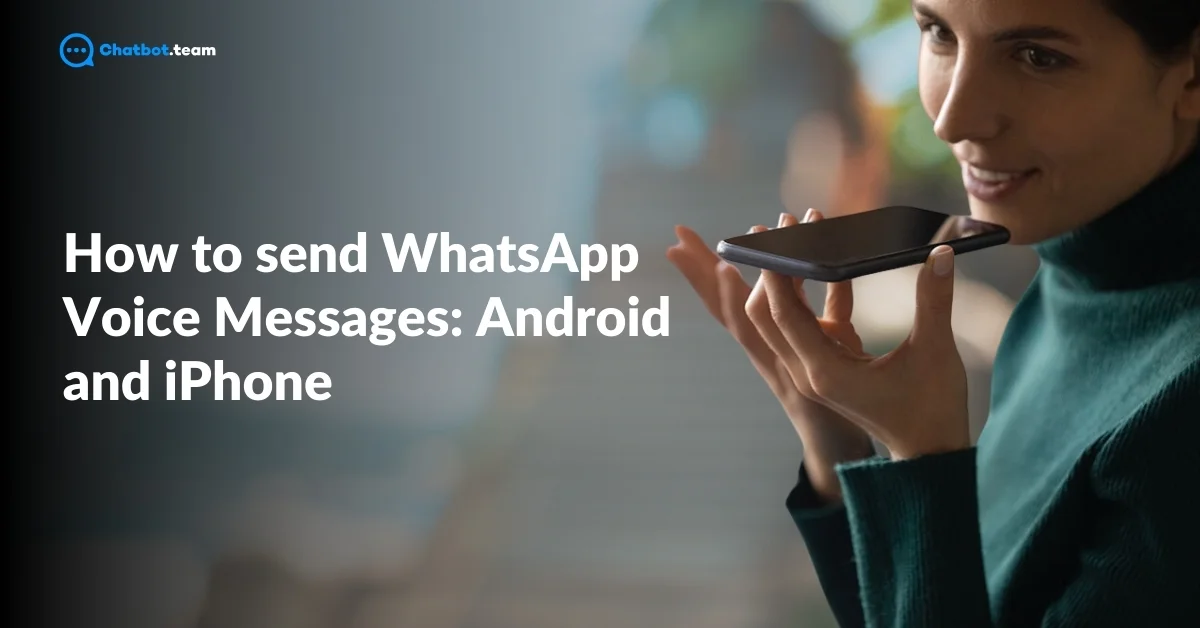WhatsApp has a handy feature called WhatsApp Voice Message that allows users to send audio recordings quickly and easily. Whether you want to express yourself more clearly or are in a situation where typing is inconvenient, this feature makes communication faster and more personal. For tips on using other WhatsApp features efficiently, check out How to Send a Message to All Contacts in WhatsApp: Step-By-Step Guide 2024. Instead of typing out long messages, you can record your voice and send it directly in the chat.
In this article, we will walk you through sending WhatsApp voice messages on Android and iPhone devices. You’ll learn how to safely send, delete, and manage your voice messages and answer some common questions about this helpful feature. Whether new to WhatsApp or looking to refresh your knowledge, this guide will cover everything you need.
What is WhatsApp Voice Message?
A WhatsApp voice message is a quick and easy way to communicate, as it sends audio instead of typing text. With just a tap of the microphone icon in the chat, you can instantly record and send a message that the recipient can listen to. This feature is handy when you’re on the go or want to express something with tone and emotion that might not come through in the text.
Whether sending a quick hello or explaining something in detail, voice messages allow you to communicate more personally and conveniently.
How to Send WhatsApp Voice Message on Android
Sending a WhatsApp Voice Message on Android is super easy and takes just a few simple steps:
1. Open WhatsApp
First, open the WhatsApp app on your Android phone.

2. Select the Chat
Choose the conversation where you want to send the voice message.

3. Tap the Microphone Icon
You’ll find a microphone icon next to the text input box. Press and hold this icon to start recording your message.

4. Record Your Message
While holding the icon, speak into your phone. Release the button when you’re done; the message will be sent automatically.

That’s it! Your voice message will be delivered to the recipient instantly, ready to be heard. For more Android-specific WhatsApp tips, explore How to Save Photos From WhatsApp to Gallery in 2024 (Android and iPhone).
How to Send WhatsApp Voice Message on iPhone
Sending a WhatsApp Voice Message on an iPhone is more accessible than on Android. For more iPhone-specific WhatsApp features, see How to Export Chat in WhatsApp: The Ultimate Step-By-Step Guide 2024. Here’s how you can do it:
1. Open WhatsApp
Launch the WhatsApp app on your iPhone.

2. Choose a Chat
Open the conversation where you want to send the voice message.

3. Press the Microphone Icon
You’ll see a microphone icon next to the text box. Press and hold it to begin recording your message.

4. Speak and Record
While holding down the icon, speak into your iPhone. Release the button once you’re done, and your message will be sent automatically.

That’s all! With these simple steps, your voice message will be sent and ready for the recipient to listen.
Are WhatsApp Voice Messages Safe?
There are 3 main reasons why WhatsApp voice messages are considered safe:
1. End-to-end Encryption
WhatsApp uses end-to-end encryption for all forms of communication, including voice messages. For more on managing WhatsApp security settings, check out How to Enable or Disable End-to-End Encrypted Backup in WhatsApp. This means that only the sender and the recipient can listen to the voice message, and even WhatsApp cannot access the content. This high level of encryption ensures that your voice messages remain private and secure from external threats.
2. Secure Transmission
WhatsApp ensures that voice messages are securely transmitted over the internet. Even when you’re on an unsecured network like public Wi-Fi, the encryption protocols protect your messages from being intercepted by third parties.
3. Device-Level Protection
The security of WhatsApp voice messages also extends to the device level. WhatsApp recommends using device-level security features like passwords, fingerprint locks, or Face ID to prevent unauthorized access to your messages. This adds an extra layer of protection to ensure that even if someone accesses your phone, they cannot easily open your WhatsApp account.
These factors make WhatsApp voice messages one of the safest ways to communicate privately and securely.
Do WhatsApp Voice Messages Get Deleted?
Yes, WhatsApp voice messages can be deleted, depending on how and when you choose to do it. If you accidentally send a voice message or no longer want the recipient to listen to it, WhatsApp allows you to delete it for everyone, as long as it hasn’t been too long since the message was sent. Here’s how it works:
1. Deleting for Everyone
You can delete a voice message for yourself and the recipient within a specific time window (usually within an hour of sending it). Simply tap and hold the voice message, select the trash icon, and choose “Delete for Everyone.” This will remove the message from both devices.
2. Deleting for Yourself
If you want to delete the message from your chat but leave it in the recipient’s chat, you can tap and hold it, hit the trash icon, and select “Delete for Me.”
While these messages can be removed, remember that recipients might already have listened to them before they’re deleted.
How to Delete a Voice Message
If you want to delete a WhatsApp voice message, follow these simple steps:
1. Open WhatsApp
Launch the WhatsApp app and go to the chat where the voice message was sent.

2. Find the Voice Message
Locate the voice message you want to delete.

3. Tap and Hold
Press and hold the voice message until options appear.

4. Select the Trash Icon
Tap the trash icon at the top of the screen.

And that’s it! Your voice message will be deleted based on the option you chose.
5. Click Delete for Everyone
Select “Delete for Everyone” to remove the message from both your and recipient’s chats (this option is only available for a limited time).

And that’s it! Your voice message will be deleted based on the option you chose.
Frequently Asked Questions
In most cases, once a WhatsApp audio message is deleted for everyone, it cannot be recovered. However, if you’ve backed up your WhatsApp chats, there’s a chance you might recover deleted audio messages by restoring a backup. This works only if the backup was made before the message was deleted.
No, voice messages don’t disappear before being read unless the sender manually deletes them. Once you send a voice message, it stays in the chat until the recipient listens to it or it’s deleted using the “Delete for Everyone” feature.
Yes, WhatsApp voice messages are saved automatically within the chat history. You can replay them anytime unless they are deleted. They are stored on both the sender's and recipient's devices, so even if you exit the chat, they remain accessible.
WhatsApp allows you to record voice messages without a specific time limit, but it depends on your device's storage. You can keep recording as long as you hold the microphone button, but ensure you have enough space on your phone to save larger audio files.
Voice messages don’t disappear after 2 minutes. However, if a voice message is recorded but not sent, it may automatically get deleted after some time. Sent voice messages remain in the chat until deleted by either the sender or recipient.
WhatsApp doesn’t have a built-in feature to download statuses. However, you can take a screenshot of photos or use third-party apps to download videos. Keep in mind that downloading someone’s status without their consent may be a violation of privacy.