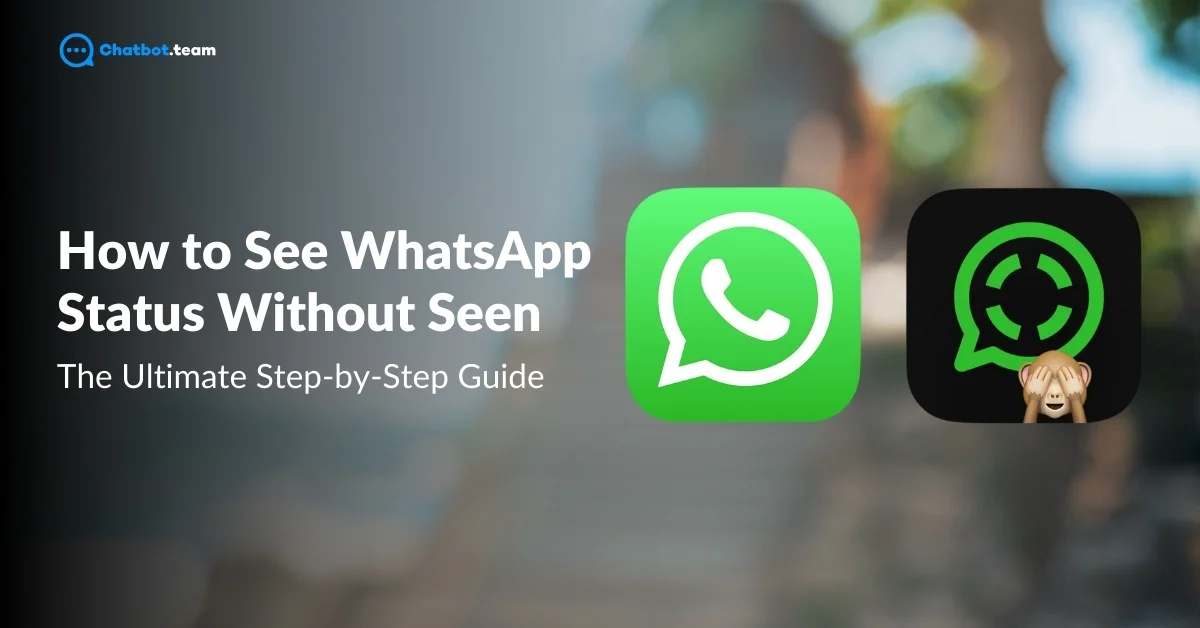Are you curious about how to see Whatsapp status without knowing? then you are in the right place. In this complete guide, you’ll discover different ways to secretly check and understand how to see Whatsapp status without sending a “seen” notification. We have easy-to-follow instructions whether you’re using an Android, iPhone, or WhatsApp Web.
In this guide, you’ll learn multiple methods, such as turning off read receipts, viewing statuses offline, using a file manager on Android, and even accessing WhatsApp Web in incognito mode. Each method will be broken down into simple, step-by-step instructions with helpful screenshots, ensuring anyone can follow without trouble.
By the end, you can understand how to see Whatsapp status without knowing them, keeping your activity hidden from others. This guide is perfect for anyone who wants to maintain their privacy while staying updated with WhatsApp statuses. Let’s dive in and explore the first method!
Can someone see my WhatsApp status without me knowing?
Yes, it’s possible for someone to view your WhatsApp status without you knowing. If they turn off read receipts or use tricks like the half-swipe method, they can see your status updates without appearing in your viewer list. Some might even use modified WhatsApp versions or third-party tools, though those aren’t recommended. While WhatsApp is designed to show you who viewed your status, these workarounds can bypass that. So yes — someone can see it silently if they know how.
1. Turn Off Read Receipts (Android/iOS)
One of the easiest ways to view WhatsApp statuses without notifying the person is by turning off read receipts in Whatsapp status. This feature disables the blue ticks that confirm when someone has read your messages or viewed your status. Below is a step-by-step guide to turning off read receipts on Android and iOS devices. You can check out our website’s dedicated blog on enabling and disabling read receipts on Android and iPhone.
Turn off WhatsApp Read Receipts on Android
Turning off the read receipts is a simple and effective method to view WhatsApp statuses without sending a “seen” notification. Follow these detailed steps to disable the read receipts on your Android device.
Step 1: Launch the WhatsApp Application
Begin by opening the WhatsApp application on your Android device. Ensure you are on the main screen where all your chats are visible.

Step 2: Click on the Three Dots Menu
You’ll see three vertical dots at the top-right corner of your screen. Tap on these dots to open a dropdown menu. This menu will give you various options, including your account settings.

Step 3: Navigate to the Settings
From the dropdown menu, select “Settings.” This will take you to a new screen where you can manage your account and privacy settings.

Step 4: Choose Privacy
In the Settings menu, tap on the “Privacy” option. This section lets you control what information is shared with other users, such as your last seen, profile photo, and read receipts.

Step 5: Turn Off Read Receipts
Scroll down until you find the “Read Receipts” option. Simply toggle the switch off. Once disabled, others won’t be able to see when you’ve viewed their status or read their messages.

Following these steps, you can view WhatsApp statuses without sending a notification. However, turning off read receipts also means you won’t be able to see when others read your messages.
Turn off Read Receipts on iPhone
If you want to view WhatsApp statuses on your iPhone without letting others know, you can easily disable the “Read Receipts” feature. Here’s a step-by-step guide to help you turn off read receipts on your iPhone.
Step 1: Open the WhatsApp Application
First, locate and open the WhatsApp app on your iPhone. Ensure you’re on the main screen where all your chats are visible.

Step 2: Navigate to the Settings Option
You will see a “Settings” icon at the bottom-right corner of your screen that looks like a gear. Tap on this icon to access your WhatsApp settings.

Step 3: Click on “Privacy”
Within the Settings menu, scroll down a little and tap the “Privacy” option. This section lets you control various aspects of your privacy, including who can see your last seen, profile photo, and read receipts.

Step 4: Toggle Off “Read Receipts”
In the Privacy settings, you’ll see the option labeled “Read Receipts.” Simply toggle the switch to the off position. Once you’ve turned this off, you will no longer send read receipts to others, meaning you can view their statuses without being noticed.

By following these steps, you can check WhatsApp statuses discreetly. However, remember that with read receipts off, you won’t be able to see when others have read your messages either.
2. Go Offline (Android/iOS)
Another effective method to view WhatsApp statuses without notifying the other person is going offline while checking the status. Disabling your internet connection (Wi-Fi or mobile data) lets you view statuses without sending a “seen” notification. Here’s how to do it on both Android and iOS.
Go Offline on Android
Here are the steps you should follow when you watch your status on WhatsApp without showing your name.
Step 1: Open WhatsApp
Launch the WhatsApp app on your Android device, but don’t view any statuses yet.

Step 2: Turn Off Your Internet Connection
Swipe down from the top of your screen to access the quick settings menu. You can turn off Wi-Fi and mobile data by tapping the respective icons.

Step 3: View the Status
Once offline, return to WhatsApp and tap the “Status” tab. You can now view any status updates without sending a seen notification.

Step 4: Close WhatsApp
After you’ve viewed the status, exit WhatsApp completely. Ensure the app is closed in the background by swiping it away from the recent apps.
Step 5: Turn Your Internet Back On
Finally, reconnect your device to the internet by turning on Wi-Fi or mobile data. Your “seen” notification will not be sent, as WhatsApp will not register that you viewed the status while offline.

Go Offline on the iPhone
Follow these instructions if you watch someone’s status without pop-up your name on your iPhone
Step 1: Open WhatsApp
Launch WhatsApp on your iPhone, but do not immediately tap the status tab.

Step 2: Disable Your Internet Connection
Swipe down from the top-right corner of your iPhone screen to access the Control Center. Turn off both Wi-Fi and mobile data by tapping on their icons.

Step 3: View the Status
Go to the “Status” tab in WhatsApp and view any updates. Since you’re offline, WhatsApp won’t be able to send the “seen” notification.

Step 4: Close WhatsApp
Exit the app and ensure it is fully closed. You can do this by double-clicking the home button (or swiping up on newer models) and swiping WhatsApp off the screen.
Step 5: Reconnect to the Internet
After viewing the status, reconnect your Wi-Fi or mobile data by returning to the Control Center and toggling the icons back on. The seen notification will not be sent.

View WhatsApp Status Through File Manager (For Android Only)
If you’re an Android user, one clever way to view WhatsApp statuses without sending a “seen” notification is using the file manager. When someone uploads a status, the media files (photos and videos) are temporarily stored on your phone. You can access these files using a file manager app without opening WhatsApp, thus keeping your activity hidden. Here’s a step-by-step guide.
Step 1: Navigate to the File Manager
Open the file manager on your Android device. This app may be called “Files” or “File Manager,” depending on your phone model. If you don’t have a default file manager, you can download a third-party app like “Files by Google.”

Step 2: Click on the Internal Storage
Once inside the file manager, you will see several storage options like “Internal Storage” or “SD Card.” Choose “Internal Storage,” where WhatsApp stores most of its data.

Step 3: Choose the Android Folder
In the internal storage directory, you will see a variety of folders. Scroll down and find the “Android” folder containing system and app-related data.

Step 4: Press the Media Option
Once inside the Android folder, open the “Media” folder. This is where all media files from apps are saved, including those from WhatsApp.

Step 5: Hit the com.WhatsApp Folder
Scroll through the Media folder and locate a folder named “com.whatsapp.” This is the primary folder where WhatsApp stores all its data.

Step 6: Select the WhatsApp Folder
Inside the com.WhatsApp folder, find the “WhatsApp” folder. This folder houses all the subdirectories for WhatsApp data, such as images, videos, and statuses.

Step 7: Navigate to Media
Once inside the WhatsApp folder, tap on the “Media” folder. This is where all the media files are saved, including the ones from WhatsApp statuses.

Step 8: Hit the .Statuses Folder
The .Statuses folder is hidden by default, so you may need to enable the “Show Hidden Files” option in your file manager. Once you enable it, tap on “.Statuses.” Here, you’ll find all the status images and videos uploaded by your contacts.

Step 9: View the Status Files
In the .Statuses folder, you’ll find all the media files (photos and videos) from the statuses that have been uploaded by your contacts. You can now view these files without opening WhatsApp, which means no “seen” notification will be sent.

Access WhatsApp Web in Incognito Mode
Using WhatsApp Web in incognito mode is another effective way to view WhatsApp statuses without sending a “seen” notification. When you access WhatsApp in incognito mode, your activity isn’t tracked in the same way as it is in regular browsing sessions. Here’s how to do it:
Step 1: Open Incognito Mode
To open an incognito window, click on the three dots at the top-right corner of your browser. From the dropdown menu, select “New Incognito Window” (in Chrome) or “New Private Window” in Firefox. You can also use shortcuts:
For Chrome: Ctrl + Shift + N (Windows) or Cmd + Shift + N (Mac)
For Firefox: Ctrl + Shift + P (Windows) or Cmd + Shift + P (Mac)

Step 2: Visit WhatsApp Web
Once your incognito window opens, type “web.whatsapp.com” in the URL bar and hit Enter. You will be taken to the WhatsApp Web login page, where you’ll see a QR code.

Step 3: Open WhatsApp on Your Phone
On your phone, launch WhatsApp and tap the three dots at the top-right corner (for Android) or go to the Settings menu (for iPhone). Tap WhatsApp Web or Linked Devices to access the scanner.

Step 4: Scan the QR Code
Use your phone to scan the QR code on the incognito browser window. This will log you into your WhatsApp account on the web.

Step 5: View the Statuses
Once logged in, navigate to the “Status” tab on WhatsApp Web. You can now view all statuses without sending a “seen” notification because the incognito session doesn’t record the activity.
Half Swipe from a Nearby Status
This is one of the simplest ways to view a WhatsApp status without being seen. However, use this trick with caution. Keep in mind, it only works if the person has posted a single status — not multiple. If you’re okay with that limitation, here’s how you can secretly check a status without showing up in the view list.
1. Open the WhatsApp Application
Start by launching WhatsApp on your phone, just like you normally would.
2. Tap on the Status Tab
Go to the Status section where you can see all recent updates.
3. Gently Swipe Left or Right
Find the status you want to view and slowly swipe halfway from the adjacent status without fully opening it.
4. Keep Holding – Don’t Lift Your Finger
Keep your finger pressed on the screen — this lets you preview the status without triggering the view notification.
Conclusion
Viewing a WhatsApp status without being seen can be a handy trick, especially when you want to stay low-key or avoid awkward follow-ups. The half-swipe method offers a simple way to preview someone’s status without triggering the “seen” notification. However, it’s important to remember that this trick only works reliably when the person has posted a single status update. If there are multiple updates, the method becomes less effective and riskier to use. Also, you need to be extra careful while performing the swipe, as fully opening the status even for a second can mark it as viewed. While it’s a smart trick for the curious, always use it with caution and respect others’ privacy. At the end of the day, WhatsApp is built for open communication, so it’s best to use these hidden features responsibly and ethically. Now that you know how it works — use it wisely!
Frequently Asked Questions
To see WhatsApp status without being noticed online, you can either turn off read receipts or use methods like viewing the status offline. One common method is to disable your internet connection (Wi-Fi and mobile data), view the status, and then close WhatsApp before reconnecting to the internet. You can also use WhatsApp Web in incognito mode to prevent the “seen” notification from being sent.
No, someone cannot see your WhatsApp status without having your number saved. Both parties must have each other’s phone numbers saved in their contacts for WhatsApp statuses to be visible. If someone hasn't saved your number, they won’t be able to see your status.
On iPhone, you can turn off read receipts to view statuses without sending a “seen” notification. Another way is to view the status while offline by disabling Wi-Fi and mobile data, then reopening WhatsApp after you’ve seen the status.
Currently, WhatsApp does not provide a feature to see hidden viewers of your status. Only people who have read receipts enabled and who view your status while online are recorded in the viewer list. There’s no way to see hidden or anonymous viewers.
On Android, you can use various methods like turning off read receipts, going offline, or using the File Manager to view the hidden .Statuses folder. These methods allow you to check statuses without notifying the other person.
Unfortunately, WhatsApp requires both users to have each other’s phone numbers saved in their contacts to view statuses. There is no way to see someone’s status without saving their number.
There is no feature on WhatsApp that lets you see who secretly viewed your status. If someone has their read receipts turned off or views your status offline, they will not appear in the viewer list.
Yes, you can hide your seen status by turning off read receipts in your WhatsApp privacy settings. When read receipts are disabled, your contacts won’t know when you’ve viewed their status. However, you won’t be able to see when they’ve viewed your status either.