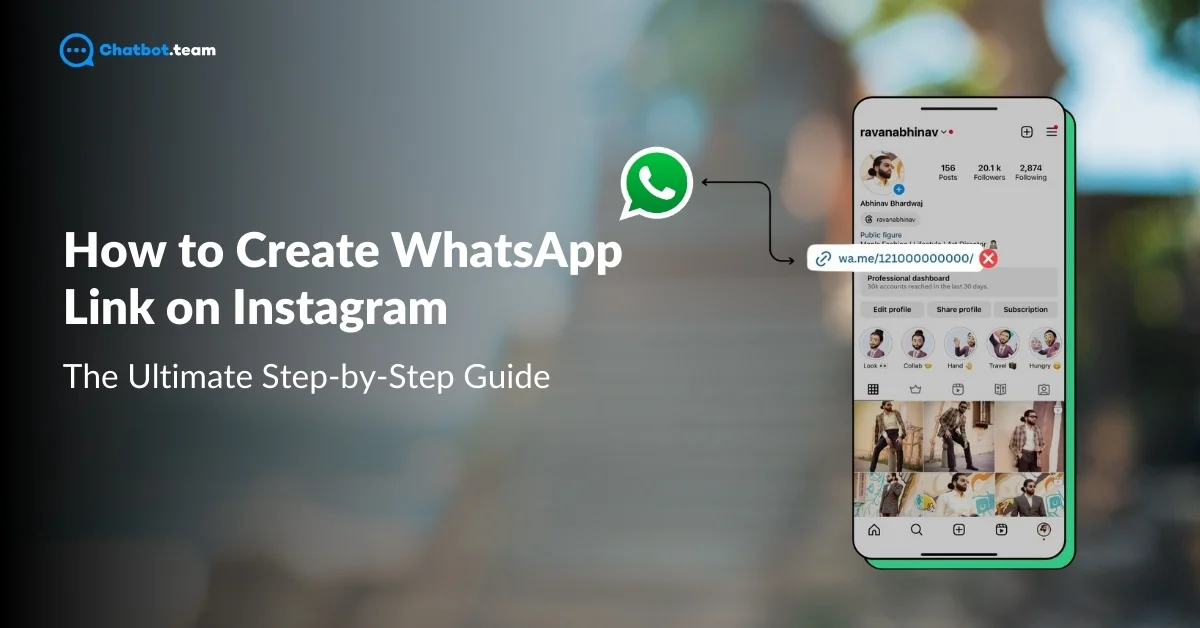In today’s fast-paced digital landscape, integrating WhatsApp with Instagram is essential for businesses and influencers. Whether you’re a small business owner or a social media influencer, adding a WhatsApp link to your Instagram profile allows your followers to connect with you instantly, enhancing communication and customer engagement.
This comprehensive guide will walk you through creating a WhatsApp link for your Instagram profile. You’ll learn how to add this link to your Instagram bio, Stories, Reels, and even as a button on your profile. We’ll also explore why adding a WhatsApp link benefits your business and how to seamlessly manage Instagram and WhatsApp through an omnichannel messaging platform like Chatbot.team. By the end of this guide, you’ll be equipped to boost your online presence and streamline your communication efforts effectively.
Why Use a WhatsApp Link for Instagram
Using a WhatsApp link on Instagram is an excellent strategy to enhance communication and engagement. It allows businesses and influencers to connect directly with their audience, creating a seamless experience for followers to reach out. Below are some key reasons why adding a WhatsApp link to Instagram can be highly beneficial:
1. Instant Communication
One of the primary benefits of adding a WhatsApp link to Instagram is the ease of communication. Followers no longer have to navigate through multiple platforms to contact you. A simple click on the WhatsApp link directs them straight to a chat, enabling real-time interaction. This instant access fosters stronger relationships, as customers feel their concerns or inquiries are promptly addressed. It’s a great way to build trust and maintain a more personalized interaction with your audience.
2. Boosts Engagement
Adding a WhatsApp link can significantly increase your engagement rate. As people prefer messaging apps for quick and casual conversations, WhatsApp provides an easy medium for followers to ask questions, provide feedback, or inquire about services. Since Instagram limits direct messaging to in-app users, linking to WhatsApp expands your communication channels. This helps foster a more engaged and active community around your brand, increasing trust and interaction.
3. Enhances Customer Support
Providing excellent customer service is crucial for businesses, and WhatsApp offers a perfect platform. By linking WhatsApp to Instagram, you make customer support easily accessible. Users can connect with you directly with questions about your products, services, or general inquiries. This fast and personalized approach to customer service helps resolve issues more efficiently, leading to higher customer satisfaction and retention.
4. Easy Integration with Business Tools
WhatsApp integrates seamlessly with various business tools, including automated responses, chatbots, and analytics. When connected to your Instagram profile, these integrations allow you to manage inquiries and automate certain tasks. For instance, businesses can set up auto-replies for FAQs, handle customer queries in bulk, or even track the success rate of their communication. This combination simplifies managing multiple social media accounts and ensures you don’t miss out on potential leads.
How to Create a WhatsApp Link on Instagram?
Adding a WhatsApp link to your Instagram account can be done in various ways, depending on where you want the link to appear. Below are step-by-step guides on how to create a WhatsApp link for different parts of your Instagram profile.
Add a WhatsApp Button to the Instagram Profile
Adding a WhatsApp button directly to your Instagram profile is an excellent way to make it easier for your audience to contact you. Doing this lets visitors initiate a WhatsApp conversation with you with just one click. Follow the step-by-step guide below to add a WhatsApp button to your Instagram profile.
1. Go to the Instagram Application and Open it
First, launch the Instagram app on your smartphone. Ensure you’re logged into the correct account where you want to add the WhatsApp button. If you’re not logged in, enter your username and password to access your account.

2. Navigate to the Instagram Profile
Once logged in, head to your profile by tapping the profile icon at the bottom right corner of the screen. This will bring you to your personal or business profile page.

3. Click on the Edit Profile
You will see an option to edit your profile on your profile page. Tap the “Edit Profile” button near your profile’s top, underneath your bio. This is where you can make changes to your profile information, including adding a WhatsApp button.

4. Click on the Add Links Option
Begin by navigating to the area in the app or platform where you want to insert a link. Once you’re there, locate and click on the option labeled “Add Links”. This button is usually found in text editors or platforms that support hyperlinking, such as blogs or messaging apps.

5. Press on the “Add External Link”
After selecting the “Add Links” option, a menu or pop-up should appear with different choices. Select “Add External Link” from the list. This option allows you to link to a website or a page outside of the current platform.

6. Tap the URL Field
Once the external link option is selected, a new field will appear labeled URL. Tap on this field to bring up the keyboard and input the web address (URL) that you want to link to.

7. Write the Title
Below or alongside the URL field, there will usually be a section for the Title. This title is what people will see as the clickable text, also known as anchor text. Write a descriptive and relevant title that represents the link you’re adding, like WhatsApp.

8. Hit the Tick Mark
Once you’ve filled in the URL and Title fields, confirm the action by hitting the Tick Mark (✅) or the Save button, depending on the app you’re using. This final step will insert the link, making it active and clickable for users.

Now, visitors to your Instagram profile can simply tap the WhatsApp button to start a conversation with you, enhancing communication and engagement with your audience.
Add WhatsApp Link to Instagram Bio
Adding a WhatsApp link to your Instagram bio is an effective way for your followers to reach you directly. This method is perfect for those who want to make communication seamless without going through multiple steps. Here’s a step-by-step guide on how to add a WhatsApp link to your Instagram bio:
1. Go to the Intagram app and Open it
First, you have to click on the Instagram application to access these options

2. Navigate to Your Instagram Account
Now, open the Instagram app on your smartphone. Ensure you’re logged in to the account where you want to add the WhatsApp link. If not, log in by entering your username and password. Once logged in, head to your profile by tapping the profile icon in the screen’s bottom right corner.

3. Search the Edit Profile Button
Look for the “Edit Profile” button on your profile page near the top of your screen, underneath your bio. Tap on this button to access your profile settings to make changes, including adding external links.

4. Click on the Add Links Option
Begin by navigating to the area in the app or platform where you want to insert a link. Once you’re there, locate and click on the option labeled “Add Links”. This button is usually found in text editors or platforms that support hyperlinking, such as blogs or messaging apps.

5. Press on the “Add External Link”
After selecting the “Add Links” option, a menu or pop-up should appear with different choices. Select “Add External Link” from the list. This option allows you to link to a website or a page outside of the current platform.

6. Tap the URL Field
Once the external link option is selected, a new field will appear labeled URL. Tap on this field to bring up the keyboard and input the web address (URL) that you want to link to.

7. Write the Title
Below or alongside the URL field, there will usually be a section for the Title. This title is what people will see as the clickable text, also known as anchor text. Write a descriptive and relevant title that represents the link you’re adding, like WhatsApp.

8. Hit the Tick Mark
Once you’ve filled in the URL and Title fields, confirm the action by hitting the Tick Mark (✅) or the Save button, depending on the app you’re using. This final step will insert the link, making it active and clickable for users.

After pasting the link, make sure everything looks good. Once satisfied, hit the “Done” option at the top right corner of the screen to save your changes. Your WhatsApp link will now appear in your Instagram bio, making it easy for your followers to reach you with just one click.
Add WhatsApp Link to a Stories Highlight
Adding a WhatsApp link to your Instagram Stories Highlight is an effective way to make the link permanently accessible to your followers. Unlike regular Instagram Stories, which disappear after 24 hours, Stories Highlights remain visible on your profile indefinitely. This makes them a great spot for important links like your WhatsApp contact. Here’s a detailed guide on how to add a WhatsApp link to your Instagram Stories Highlight.
1. Create a New Story
To begin, open your Instagram app and navigate to the main page. Swipe right or tap on the camera icon in the top-left corner to create a new story. Once you’re in the Story creation screen, use text, images, or a combination of both to craft a story that introduces your WhatsApp link. You can either type out the WhatsApp link or use a sticker with a link, depending on how you want to present it.

2. Post the Story
Once your story is ready, click the “Your Story” button at the bottom to post it. At this point, the story will be live for 24 hours, allowing your followers to see it and use the WhatsApp link. However, we’ll ensure it remains accessible beyond 24 hours by saving it to a Highlight.

3. Make a New Highlight
After posting your story, tap on your profile icon to view it. At the bottom right corner of the story, you’ll see an option labeled “Highlight.” Tap on this option to create a new Highlight. Highlights appear just below your bio on your profile and serve as a collection of important stories.

4. Name the Highlight
When prompted, name your new Highlight. Choosing a clear and descriptive name is important, as this will help your followers understand that the Highlight contains your WhatsApp link. Names like “Contact Us,” “WhatsApp Us,” or “Chat Now” work well to attract attention and encourage interaction.

5. Tap the Save Option
After naming your Highlight, tap the “Save” option to finalize it. The story will now be saved to your Instagram Highlights, allowing anyone visiting your profile to easily see and access the WhatsApp link. You can update or remove this Highlight anytime by following the same steps.

Adding your WhatsApp link to a Stories Highlight creates a permanent way for your followers to connect with you, ensuring that your contact information is always just a click away.
Add WhatsApp Link to Instagram Reel
Instagram Reels offer a fun and engaging way to share content with your audience, and adding a WhatsApp link to your Reel can be a great way to encourage direct interaction. Reels are short, captivating videos that can go viral, making them an excellent tool for boosting engagement and driving traffic to your WhatsApp. Here’s a step-by-step guide to adding a WhatsApp link to your Instagram Reel.
1. Make a Reel
Start by creating a Reel that aligns with your brand’s messaging and encourages viewers to take action. Open your Instagram app and tap on the “+” icon at the bottom of the screen, then select “Reel” from the options. Use your creativity to make an engaging video that grabs attention. Whether promoting a product, offering a service, or simply introducing yourself, ensure the content encourages viewers to contact you via WhatsApp.
2. Add the WhatsApp Link
After creating the Reel, the next step is to add the WhatsApp link. Unfortunately, Instagram doesn’t allow clickable links directly within the video, but you can add the WhatsApp link in the Reel’s caption.
3. Promote the Link within the Reel
While adding the WhatsApp link in the caption is important, promoting the link within the video is also helpful in drawing more attention.
4. Post the Reel
Once you’re satisfied with your Reel and caption, post it. Tap the “Share” button to publish the Reel. Your Reel will now be visible to your followers and potentially to a wider audience through Instagram’s Explore page. Monitor the comments and interactions to see how people respond to your WhatsApp link.
5. Pin the Reel
To maximize the visibility of your WhatsApp link, you can pin the Reel to the top of your Instagram profile.
By following these steps, you can effectively use Instagram Reels to drive traffic to your WhatsApp and encourage direct communication with your audience. Reels are a powerful tool for engagement, and pairing them with a direct link to WhatsApp makes it easier for potential customers to reach out.
Manage WhatsApp and Instagram for Business Effortlessly with Chatbot.team
Managing multiple communication channels like WhatsApp and Instagram can be overwhelming in today’s fast-paced business environment. This is where Chatbot.team comes in as an omnichannel messaging platform that simplifies the process and helps you manage all your customer interactions from one place.
Chatbot.team integrates seamlessly with WhatsApp and Instagram, allowing businesses to automate and streamline customer communications. Whether you’re handling inquiries, support requests, or marketing campaigns, Chatbot.team ensures that all messages across these platforms are organized in a single interface. This saves time and enhances efficiency, as you don’t have to switch between apps or miss out on important customer queries.
Additionally, Chatbot.team offers advanced features like chatbots that can handle FAQs, provide instant replies, and even guide customers through sales funnels. With this platform, businesses can engage with their audience 24/7, ensuring a seamless customer experience while reducing manual work. Whether you’re a small business or an enterprise, Chatbot.team makes managing WhatsApp and Instagram effortless, boosting customer satisfaction and increasing productivity.
Conclusion
In this comprehensive guide, we’ve walked through the various methods of adding a WhatsApp link to your Instagram profile, bio, stories, highlights, and reels. Doing so enables direct communication with your audience, making it easier for them to reach out to you with just one click. Whether you’re a business owner, influencer, or marketer, integrating WhatsApp with Instagram is a powerful way to enhance engagement and provide better customer service.
Furthermore, using a platform like Chatbot.team ensures you can manage WhatsApp and Instagram efficiently, automating responses and keeping your communication seamless across channels. Following the steps outlined in this guide, you can create a more connected and responsive experience for your followers, ultimately driving growth and improving customer satisfaction.
Now you’re fully equipped to streamline communication between Instagram and WhatsApp, taking your business interactions to the next level!
Frequently Asked Questions
Instagram Reels offer a fun and engaging way to share content with your audience, and adding a WhatsApp link to your Reel can be a great way to encourage direct interaction. Reels are short, captivating videos that can go viral, making them an excellent tool for boosting engagement and driving traffic to your WhatsApp. Here’s a step-by-step guide to adding a WhatsApp link to your Instagram Reel.
Creating a WhatsApp link is simple. You can use the official wa.me service to generate a direct link. Here’s how:
1. Open your browser and type: https://wa.me/ followed by your phone number in international format, without any spaces or symbols.
2. For example, if your number is +1 234 567 8900, your link will be https://wa.me/12345678900.
3. Share this link on your social profiles or website, and anyone who clicks on it will be taken to a WhatsApp chat with you.
Linking your Instagram account to your WhatsApp Business is easy and beneficial for businesses aiming to manage their customer interactions seamlessly. Follow these steps:
1. Open the Instagram app and log into your account.
2. Navigate to your profile and tap "Edit Profile."
3. Scroll to “Contact Options” and select “WhatsApp Business Phone Number.”
4. Enter your WhatsApp Business number and tap “Send Code.”
5. Verify the code you receive on WhatsApp, and once done, your WhatsApp Business number will be linked to your Instagram profile, allowing visitors to message you directly.
Creating a WhatsApp link on Instagram using an iPhone is quite similar to the process on other devices. Here’s how you can do it:
1. Generate your WhatsApp link using the wa.me service or another tool.
2. Copy the generated link.
3. Open the Instagram app and go to your profile.
4. Tap on “Edit Profile,” scroll to the “Website” section, and paste the WhatsApp link there.
5. Tap “Done” to save changes. Your WhatsApp link will now appear in your Instagram bio, making it accessible to anyone visiting your profile on iPhone.
Adding a WhatsApp link to an Instagram Story allows you to connect with your audience for 24 hours or more if you save it to your highlights. Here’s how:
1. Open Instagram and create a new Story using text, images, or video.
2. Use the "Link" sticker feature to add your WhatsApp link, or type the link directly in the story.
3. Post the story by tapping "Your Story." This will make the WhatsApp link live and accessible for viewers for 24 hours.
4. To keep the link visible longer, save the story to your highlights so followers can access the WhatsApp link even after the story expires.