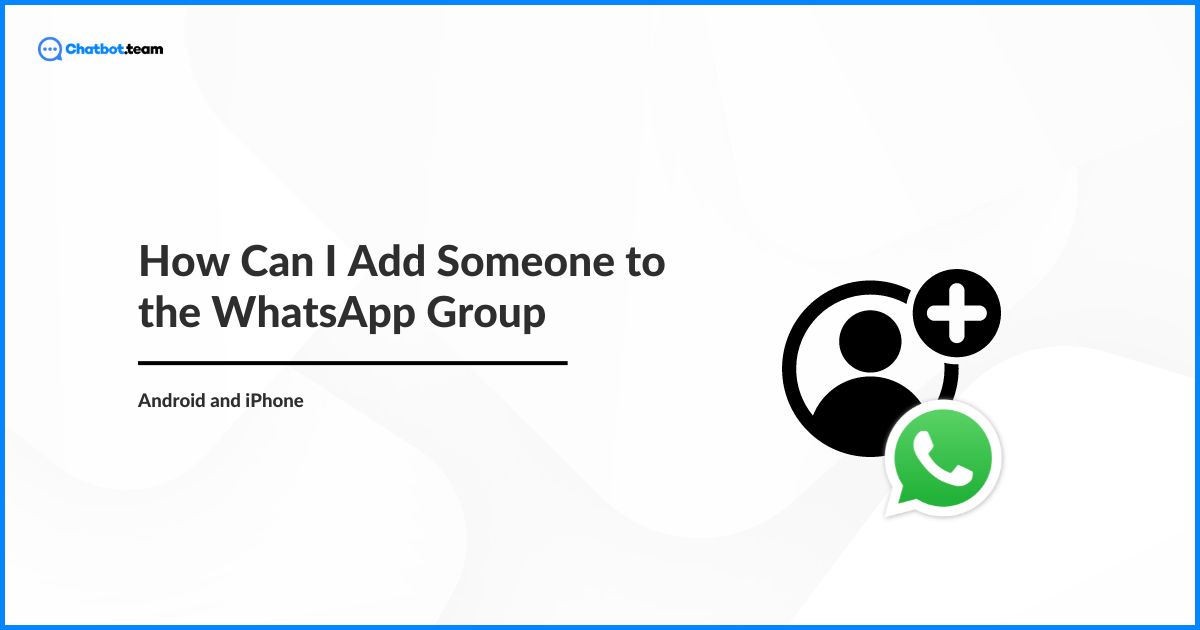WhatsApp groups serve as excellent platforms to connect with friends, family, colleagues, and online communities. Whether it’s a group chat for your high school reunion, a book club, or a project team, the inclusion of the right individuals is not just important; it’s a key factor that sets the tone for the group’s dynamics and ensures a successful and engaging experience.
If you’re new to WhatsApp or wondering, “How can I add someone in WhatsApp group?” Rest assured, it’s a straightforward process. In this blog post, we’ll walk you through the simple steps of adding someone to a WhatsApp group on both Android and iPhone.
How Can I Add Someone to the WhatsApp Group on Android?
Adding someone to a WhatsApp group on Android is straightforward. Follow these steps to include new members in your group:
- First, you have to open the WhatsApp application on your Android gadget.
- Now, navigate to the group where you want to include a new member.
- After that, you will see the group name at the top of the chat; click on it to enter the group’s info page.
- Next, slide down and find the “Add Participant” option. Click on it.
- You will see a contact list. Press on the names of the people you want to include in the group. You can choose many contacts at once.
- After you have chosen the contacts, click the green tick or “OK” option to confirm. The contact will be included in the group.
How Can I Add Someone to WhatsApp Group on iPhone?
The process for adding members to a WhatsApp group on iPhone is similar to Android but with slight variations in navigation:
- Start by opening WhatsApp on your iPhone.
- Now, open the chat for the group you want to include members.
- After that, click on the group’s name at the top of the chat to open its details page.
- Next, slide down and click on “Add Participant”.
- Now, your contact list will open; choose the contacts you want to include in the group.
- Lastly, after choosing, click “Done” to add the chosen contacts to the group.
How to Add Someone to a WhatsApp Group Using WhatsApp Group QR Code?
WhatsApp has introduced a modern and efficient feature that allows users to join groups via QR Codes. This method is particularly helpful for significant events or public groups where manually add each member. It will also assist with how to introduce yourself on WhatsApp.
How to Use WhatsApp Group QR Code?
Using a WhatsApp group QR Code to add members is a modern, efficient method. Here’s how you can use it:
- The admin must open the group info page and slide down to find the “invite via link” option. You can choose “QR Code” to generate a unique code here.
- The QR Code can be sent to potential new members through different means, such as printing it out for a physical event or sharing it digitally.
- New participants can scan the QR Code using the WhatsApp camera feature or a regular QR Code scanner that will redirect to WhatsApp.
- After scanning the code, they will be prompted to join the group.
Final Thoughts!
Adding someone to a WhatsApp group is a streamlined process, whether you are operating an Android or iPhone device. The additional QR codes invite ways to facilitate the process for large groups or public forums. If you are ever wondering, “How can I add someone in WhatsApp Group?” Remember, you are not alone! By following the steps outlined above, you can ensure that your WhatsApp groups are accessible and inclusive, helping you stay connected in an increasingly digital world.
Frequently Asked Questions
There are a few reasons you might not be able to add someone to your WhatsApp group: Group admin limitation: The group admin might need approval for new participants. Maximum group size: The group might be whole, but only 250 people can join one WhatsApp group. Contact issue: The person might not be in your contacts or left the group already.
No one can add you on WhatsApp without your permission. With users being able to contact you only if they possess your phone number, regulating who includes you in groups remains under your control, manipulated by adjusting your privacy settings. Furthermore, blocking/ reporting serves as an added perk genus to an abolished handling of undesirable entries in your contact list.
If you lack admin privileges, you won’t be able to add somebody. Nevertheless, contingent upon the permissions instilled, certain groups may offer an “Invite via link” feature that enables you to provide a link to those whom you intend to invite. This setting can be found in the group settings.
Yes, adding someone to a WhatsApp chat depends on the following: Personal Chat: You can directly add them by creating a new chat and selecting their contact. Group Chat: The admin alone can afford membership additions if the group strength does not exceed the maximum cap of 1024 individuals.
It is not possible to immediately re-add someone who exits a WhatsApp group. However, group administrators have two options to invite them back: One option is to create a new group invite link within the group settings and then send this new link to the former member. The other method is to locate their contact in the “Add Participants” section and invite them back directly, provided a 24-hour waiting period has already passed.