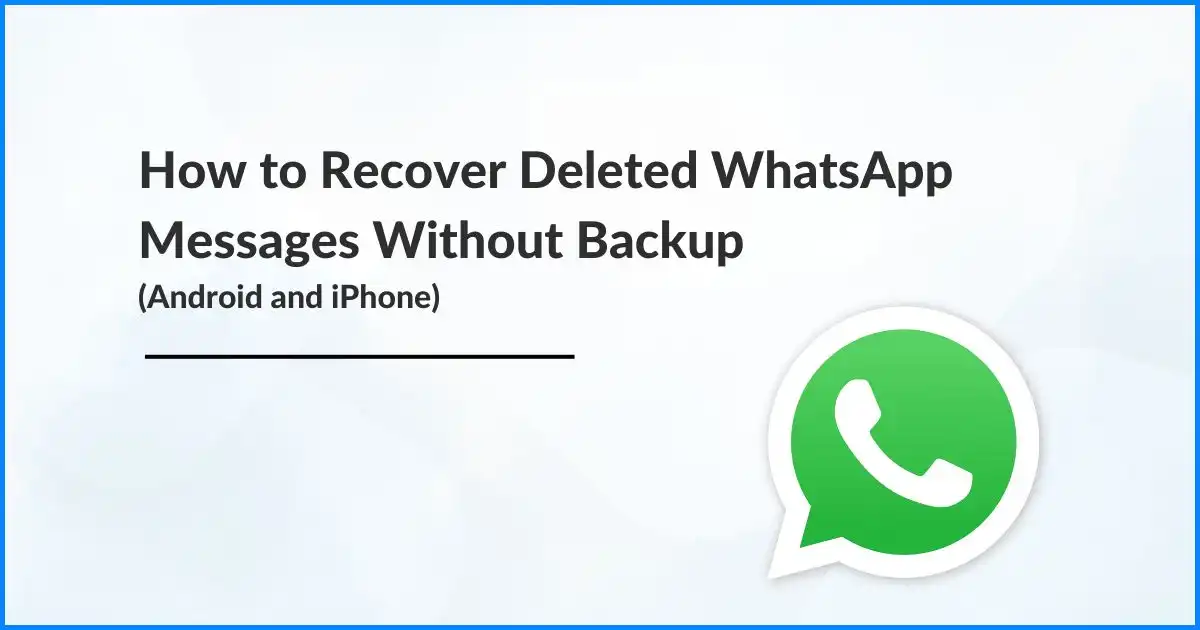Have you ever deleted a WhatsApp message by mistake and later wished you could get it back—but didn’t have a backup? Don’t worry, you’re not the only one. Whether it was an emotional chat, important work details, or a special memory, losing messages can be frustrating. But here’s the good news—you can still recover deleted WhatsApp messages, even without a backup.
In this easy guide, we’ll walk you through simple steps to get your lost messages back. No confusing tools. No tech-heavy language. Just clear, helpful solutions anyone can follow. If you thought message recovery was impossible, this guide will change your mind. Let’s get started and help you restore what matters most.
Is it possible to retrieve deleted WhatsApp messages
Yes, it is possible to retrieve deleted WhatsApp messages—even if you don’t have a backup.
If you’ve enabled backups through Google Drive (Android) or iCloud (iPhone), you can restore your messages by reinstalling WhatsApp and choosing the “Restore” option during setup.
But even without a backup, you still have options. Some trusted third-party tools like Dr.Fone, Tenorshare UltData, or EaseUS MobiSaver can help you recover deleted messages directly from your phone’s storage. Keep in mind, recovery success depends on how recently the messages were deleted and whether they’ve been overwritten. So it’s best to act quickly.
Also Read: Learn how to recover deleted WhatsApp messages even if you don’t have a backup
How to Recover Deleted WhatsApp Messages on Android without Backup
Whatsapp accidental delete on your Android device can be stressful, especially if you don’t have a backup. Fortunately, several methods can help you recover deleted WhatsApp messages without a backup. This guide explores all the possible solutions, including local backups, Google Drive and third-party software, to retrieve your lost messages.
Method 1: Recover Deleted WhatsApp Messages on Android without Backup using Local Backup
One of the easiest ways to recover deleted Whatsapp messages on Android is through local backups. Android devices automatically save local backups of WhatsApp messages daily at 2 AM in your internal storage. Here’s how to use this feature:
1. Open File Manager
Launch the file manager app on your Android device to browse through your phone’s storage.
2. Navigate to Internal Storage
Go to your device’s “Internal Storage,” where WhatsApp stores its data by default.
3. Open WhatsApp Folder
Inside internal storage, locate and open the “WhatsApp” folder. This folder holds all the data related to your WhatsApp account.
4. Access the Database Folder
In the WhatsApp folder, you’ll find a subfolder named “Databases.” Open it to view your local backup files.
5. Locate Backup Files
Backup files are named in the format msgstore-YYYY-MM-DD.1.db.crypt12. These are daily backups created by WhatsApp.
6. Rename the Backup File
Choose a backup file from a date before the messages were deleted. Rename it from msgstore-YYYY-MM-DD.1.db.crypt12 to msgstore.db.crypt12 to make it the primary backup.
7. Uninstall WhatsApp
Go to your device’s settings, select “Apps,” find WhatsApp, and uninstall the app.
8. Reinstall WhatsApp
Download and install the latest version of WhatsApp from the Google Play Store.
9. Restore Backup Messages
Open WhatsApp and verify your phone number. WhatsApp will automatically detect the local backup file and prompt you to restore your messages. Follow the on-screen instructions to complete the restoration.
By following these steps, you can recover deleted WhatsApp messages on Android using local backups without the need for a cloud backup.
Method 2: Recover Deleted WhatsApp Messages on Android without Backup using Google Drive
If you’ve previously set up Google Drive backups, you can recover your deleted WhatsApp messages through this method:
1. Open WhatsApp Application
Launch WhatsApp on your Android device.
2. Click on the Three Dots
Tap the three vertical dots in the top right corner of the WhatsApp home screen to open the menu.
3. Navigate to Settings
From the dropdown menu, choose “Settings.”
4. Select Chats
In the settings menu, tap “Chats” to access the chat-related options.
5. Select Chat Backup
Within the Chats menu, select “Chat Backup” to view your backup settings. You can check the details of your last Google Drive backup here.
6. Uninstall WhatsApp
Once the backup process is complete, uninstall WhatsApp from your device.
7. Reinstall WhatsApp
Download and reinstall WhatsApp from the Google Play Store.
8. Tap on Restore
After verifying your phone number, WhatsApp will detect the Google Drive backup. Tap “Restore” to retrieve your chats and media.
Using this method, you can easily recover your deleted WhatsApp messages with a Google Drive backup.
Method 3: Recover Deleted WhatsApp Messages on Android without Backup using Third-Party Softwares
When traditional recovery methods fail, third-party software can help you recover deleted WhatsApp messages on your Android device, even without a backup. These specialized tools are designed to scan your phone for lost data and restore it efficiently. Below, we explore some popular and reliable third-party options to help you recover your lost WhatsApp messages.
1. Dr.Fone
Dr.Fone is one of the most well-known tools for data recovery on Android. It offers a comprehensive solution for retrieving deleted WhatsApp messages, photos, videos, and more. Dr.Fone is a versatile and trusted option for recovering lost data on Android devices.
2. Tenorshare UltData
Another highly effective tool is Tenorshare UltData. This software specializes in recovering WhatsApp messages without needing a backup. Its simple, intuitive interface makes it easy for users to navigate through the recovery process. Tenorshare UltData is a reliable option for users who need to quickly and efficiently recover lost messages.
3. EaseUS MobiSaver
EaseUS MobiSaver is another popular choice for recovering deleted WhatsApp messages. This software is known for its simplicity and efficiency, offering a complete solution for WhatsApp message recovery, as well as other types of data like photos and contacts. Using EaseUS MobiSaver ensures a hassle-free recovery experience.
How to Recover Deleted WhatsApp Messages on iPhone without Backup
Accidentally losing WhatsApp messages on your iPhone can be stressful, especially without a backup. Luckily, it’s still possible to retrieve those deleted messages. Here’s a simple, step-by-step guide to help you recover deleted WhatsApp messages on your iPhone using iCloud:
Method 1: Recover Deleted WhatsApp Messages Using iCloud (Without Prior Backup)
1. Open WhatsApp
Launch WhatsApp on your iPhone.
2. Access Settings
Tap on the “Settings” icon at the bottom right corner of the screen.
3. Navigate to Chats
In the Settings menu, select “Chats.”
4. Select Chat Backup
Tap on “Chat Backup” to view your available backup options.
5. Uninstall WhatsApp
Remove the WhatsApp app from your iPhone.
6. Reinstall WhatsApp
Download WhatsApp again from the App Store.
7. Verify Your Phone Number
After reinstalling, open WhatsApp and verify your phone number.
8. Restore Chat History
When prompted, select “Restore Chat History” to recover your messages from iCloud.
By following this method, you can recover your WhatsApp messages from iCloud, even if a manual backup wasn’t previously created.
Method 2: Recover Deleted WhatsApp Messages on iPhone without Backup using Third-Party Software
If recovering messages via iCloud isn’t possible or your iCloud backup doesn’t have the data you need, several trusted third-party software solutions can help. These tools are designed to scan your iPhone for deleted data and efficiently restore it, even without a backup.
1. Dr.Fone – Data Recovery (iOS)
Dr.Fone is one of the most popular data recovery tools for iPhone users. With Dr.Fone, you can easily recover deleted WhatsApp messages, photos, videos, and more. It has an intuitive interface that makes it accessible even to users without technical expertise.
2. Tenorshare UltData for iOS
Tenorshare UltData for iOS is another top-rated software for recovering WhatsApp messages without a backup. This tool is known for its speed and efficiency, and it’s compatible with a variety of iPhone models.
3. EaseUS MobiSave (iOS)
EaseUS MobiSaver for iOS is a highly trusted data recovery tool that specializes in recovering WhatsApp messages, as well as other types of data like contacts, photos, and videos. EaseUS MobiSaver provides a smooth and easy-to-use experience, making data recovery hassle-free.
Using the above methods, you can significantly increase your chances of recovering deleted WhatsApp messages on your iPhone without a backup. Whether you choose to use iCloud or a third-party recovery tool, each option provides a robust solution for retrieving lost messages and data.
How to Restore Deleted WhatsApp Messages of One Contact
Restoring deleted WhatsApp messages from a single contact can be particularly challenging, but it is possible with the correct methods and tools. Whether it’s crucial business conversations or cherished personal messages, targeting the recovery of messages from a specific contact requires a focused approach. This section will explore methods and tools to help you effectively retrieve messages from one contact.
Method 1: Using WhatsApp Chat Export Feature
The simplest way to ensure you have a copy of messages from a single contact is by regularly exporting the chat. While this method won’t recover deleted messages, it can prevent future losses.
1. Open WhatsApp
Launch the WhatsApp application on your device.
2. Navigate to the Chat
Open the chat with the contact whose messages you want to back up.
3. Click on the Three Dots
Click on the three vertical dots in the top right corner to open the menu.
4. Select More
From the dropdown menu, select “More.”
5. Choose Export Chat
Tap on “Export Chat” and choose whether to include media files or not.
6. Save the Chat
Select an option to save the chat, such as email or cloud storage.
This method ensures you regularly back up meaningful conversations with specific contacts.
Method 2: Using Third-Party Software
Third-party software can be very effective when recovering deleted messages from a specific contact. These tools are designed to scan your device for deleted data and allow you to filter results by contact. Here are some popular options:
1. Dr.Fone – Data Recovery (iOS/Android)
Dr.Fone allows you to recover deleted messages from specific contacts. By scanning your device, it can locate and restore messages that were deleted. You can filter the recovered messages by contact to find the ones you need.
2. Tenorshare UltData (iOS/Android)
Tenorshare UltData offers a feature to recover deleted messages from specific contacts. It scans and organizes your device for deleted data, allowing you to quickly find messages from a particular contact.
3. EaseUS MobiSaver (iOS/Android)
EaseUS MobiSaver is another reliable tool that supports targeted recovery. It can scan your device and recover messages from a specific contact, making the process efficient and straightforward.
Method 3: Utilizing Local Backups
If you have a local backup of your WhatsApp data, you can restore messages from a specific contact by following these steps:
1. Launch File Manager
Open the file manager application on your Android device. This app allows you to browse all the files and folders stored on your phone.
2. Press Internal Storage
Navigate to the internal storage of your device. This is where your WhatsApp data is stored by default.
3. Click on the Storage
Once in the internal storage, locate the folder named “WhatsApp.” This folder contains all the data related to your WhatsApp account.
4. Choose WhatsApp Database
You will find a subfolder in the WhatsApp folder named “Databases.” Click on this folder to access the backup files. In this folder, you will see several files named in the format msgstore-YYYY-MM-DD.1.db.crypt12.
5. Identify the Appropriate Backup File
Look for a backup file from a date before the messages with the specific contact were deleted. Once you identify the correct file, rename it from msgstore-YYYY-MM-DD.1.db.crypt12 to msgstore.db.crypt12. This step ensures that WhatsApp will recognize this file as the primary backup during restoration.
6. Uninstall WhatsApp
Next, uninstall WhatsApp from your device. You can do this by going to your device’s settings, selecting “Apps”, finding WhatsApp, and then choosing “Uninstall”.
7. Reinstall WhatsApp
Reinstall WhatsApp from the Google Play Store. Download and install the latest version of WhatsApp on your device.
8. Restore WhatsApp Messages
Open WhatsApp and verify your phone number. WhatsApp will detect the local backup file you renamed earlier during the setup process and prompt you to restore your messages. Follow the on-screen instructions to complete the restoration. After the restoration, search for the specific contact to find the messages that have been recovered.
Following these steps, you can restore deleted WhatsApp messages from a single contact using local backups. This method ensures you can retrieve essential conversations without needing a previous cloud backup.
How to Recover 1-Year-Old WhatsApp Messages without Backup
Recovering WhatsApp messages deleted a year ago can be challenging, especially without a backup. However, it is still possible with the help of specific tools and methods designed to retrieve long-lost data. This section will explore various techniques and tools that can help you recover old WhatsApp messages without a backup. If you’ve blocked someone by mistake, don’t worry—you can easily unblock them. Here’s how to restore WhatsApp chats if you deleted them by mistake.
Method 1: Using Third-Party Software
Several third-party software tools are designed to recover old WhatsApp messages. These tools can scan your device for deleted data and help you retrieve messages from long ago. Here are three popular options:
1. Dr.Fone – Data Recovery (iOS/Android)
Dr.Fone is a powerful tool for recovering deleted WhatsApp messages, even those deleted long ago. It supports both iOS and Android devices and provides a user-friendly interface. You can scan your device, preview the recoverable messages, and restore them selectively.
2. Tenorshare UltData (iOS/Android)
Tenorshare UltData is another reliable software that can recover old WhatsApp messages. It works by scanning your device’s internal storage for deleted messages and other data. The software supports various file types and provides detailed recovery options.
3. EaseUS MobiSaver (iOS/Android)
EaseUS MobiSaver is known for its efficiency in recovering old WhatsApp messages. It supports iOS and Android devices and offers a step-by-step recovery process. The software can recover messages, contacts, photos, and more, making it a comprehensive solution for data recovery.
Method 2: Utilizing Local Backups
If you have an older local backup stored on your device, you can use it to recover messages from a year ago. Follow these steps:
1. Open File Manager
Start by opening the file manager app on your device.
2. Navigate to Internal Storage
Go to the internal storage of your device.
3. Locate the WhatsApp Folder
Find and open the “WhatsApp” folder.
4. Open the Databases Folder
Inside the WhatsApp folder, open the “Databases” folder. Here, you will find backup files named in the format msgstore-YYYY-MM-DD.1.db.crypt12.
5. Identify the Older Backup
Look for a backup file from a date around a year ago.
6. Rename the Backup File
Rename the selected backup file to msgstore.db.crypt12.
7. Uninstall WhatsApp
Uninstall WhatsApp from your device.
8. Reinstall WhatsApp
Reinstall WhatsApp from the Google Play Store or App Store.
9. Restore Messages
Open WhatsApp and verify your phone number. Follow the prompts to restore messages from the local backup.
Method 3: Contacting WhatsApp Support
As a last resort, you can contact WhatsApp support for assistance. While they might not always be able to help, explaining your situation and providing details about the lost messages could lead to a solution. Here’s how you can contact WhatsApp support:
1. Open WhatsApp
Launch the WhatsApp application on your device.
2. Go to Settings
Tap on the “Settings” icon.
3. Select Help
Choose the “Help” option.
4. Contact Us
Tap on ” Help Center” and describe your issue in detail.
Using these methods and tools, you can increase your chances of recovering WhatsApp messages deleted a year ago without a backup.
5 Benefits of Recovering Deleted Messages on WhatsApp
Recovering deleted messages on WhatsApp can be incredibly useful, especially when critical information is lost or mistakenly erased. Here are five benefits of restoring WhatsApp messages to help you stay connected, informed, and secure. You can also use formatting to highlight important messages. Learn how to get back deleted WhatsApp chats with or without backup.
1. Retrieve Important Information and Conversations
Deleted messages often contain valuable details, such as addresses, contacts, or meeting times. Recovering these conversations can save time and effort, eliminating the need to reach out and request details again. This can be particularly beneficial for work or personal conversations where accuracy and timeliness matter. Restoring messages ensures you won’t miss out on essential information, reducing misunderstandings and miscommunications.
2. Prevent Loss of Memorable Moments
Many people use WhatsApp to share memorable photos, videos, and conversations with friends and family. Recovering deleted messages means you can preserve these precious moments for future viewing. Whether it’s a memorable chat, a shared joke, or a photo that brings a smile, restoring these messages can be emotionally fulfilling. This feature ensures you have access to your digital memories, allowing you to revisit happy moments whenever you wish.
3. Recover Business-Related Data and Documents
Message recovery can be a lifesaver for professionals using WhatsApp for business communications. Important documents, client information, or project details can be accidentally deleted, causing disruptions. Recovering messages allows you to retrieve this valuable data without scrambling for other solutions, ensuring business continuity. It helps professionals stay organized, minimizes potential errors, and allows them to operate efficiently without losing track of critical information.
4. Maintain Evidence in Disputes or Conflicts
In cases where a dispute arises, having a record of conversations can be essential. Whether it’s a personal misunderstanding or a professional disagreement, recovered messages can provide clarity and act as evidence. This is especially useful when individuals need to verify commitments, agreements, or previously discussed terms. Recovering deleted messages ensures that you retain a complete and accurate record, which can be crucial for resolving conflicts effectively.
5. Peace of Mind with Secure Communication
Knowing you can recover lost messages provides security and peace of mind. Whether due to accidental deletion, app malfunctions, or even device changes, the assurance that your messages are not permanently lost can ease concerns. This feature lets users focus on meaningful conversations without worrying about losing essential data. It enhances the overall user experience, making WhatsApp a more reliable communication platform.
What are the Challenges of Recovery Without a Backup
Recovering data without a backup is a tricky and stressful experience. Without a safety net, you face many risks that can make a full recovery difficult. Here are some common challenges when recovering lost data without a backup. Sharing your location can help friends and family reach you faster. Here’s how to retrieve lost WhatsApp messages when no backup is available
1. Risk of Losing Files Forever
When you keep using your device after losing data, new files can overwrite the old ones without warning. Once that happens, recovering your lost files becomes almost impossible. To avoid this, it’s essential to stop using the device immediately after realizing data is missing.
2. Limited Storage, Limited Chances
Most devices have small storage spaces, and deleted files don’t stay untouched for long. New data quickly occupies the space where your lost files were stored, making full recovery much more complicated. The faster you act, the better your chances of getting your data back.
3. Time Works Against You
When it comes to saving lost data, time is your biggest enemy. The longer you wait, the higher the chances your files will be overwritten by new ones. Quick action is the key if you want to rescue your important documents, photos, or chats.
Conclusion
Losing WhatsApp messages without a backup can feel stressful, but recovery is still possible. In this guide, we shared easy solutions for both Android and iPhone users. We explained how to use local backups, Google Drive (for Android), and iCloud (for iPhone). We also suggested trusted third-party tools like Dr.Fone, Tenorshare UltData, and EaseUS MobiSaver to boost your chances of getting messages back.
You also learned how to recover messages from a specific contact or even messages that were deleted a long time ago—even up to a year. By following these steps, you can recover your deleted WhatsApp chats without needing a backup. It’s easier than you think!
Frequently Asked Questions
Yes, you can recover deleted WhatsApp messages without a backup by using third-party software like Dr.Fone, Tenorshare UltData, or EaseUS MobiSaver. These tools can scan your device for deleted data and help you retrieve lost messages.
Permanently deleted WhatsApp messages can often be recovered using specialized data recovery tools like Dr.Fone, Tenorshare UltData, or EaseUS MobiSaver. These tools are designed to scan your device's storage and recover deleted messages, even if they were not backed up.
Yes, you can recover WhatsApp messages that you deleted by yourself using third-party recovery tools or by restoring from a local backup if one exists. The recovery process involves scanning your device for deleted data and restoring the messages.
WhatsApp messages are not necessarily deleted forever. If you have a backup (local or cloud) or use third-party recovery tools, you can often retrieve deleted messages. However, if the storage space has been overwritten, recovery may be more difficult.
To view deleted messages in WhatsApp, you can restore a backup from before the messages were deleted or use third-party software to recover and display the deleted messages. Additionally, certain apps can notify you of deleted messages in real-time.
Yes, deleted WhatsApp chats can be recovered using local backups, cloud backups (Google Drive or iCloud), or third-party recovery tools. The success of recovery depends on how soon after deletion you attempt the recovery and whether the data has been overwritten.
To restore deleted WhatsApp messages without a backup, you can use third-party recovery tools like Dr.Fone, Tenorshare UltData, or EaseUS MobiSaver. These tools scan your device for deleted data and help you retrieve lost messages.
You cannot directly restore a WhatsApp backup without uninstalling the app. WhatsApp requires reinstallation to restore from a backup. However, you can manually back up chats before uninstalling and then restore them during reinstallation.
To recover permanently deleted WhatsApp messages, use third-party recovery tools like Dr.Fone, Tenorshare UltData, or EaseUS MobiSaver. These tools can scan your device's storage for deleted data and help you recover lost messages.
Recovering 4-year-old WhatsApp messages without a backup is challenging but may be possible with advanced third-party recovery tools like Dr.Fone, Tenorshare UltData, or EaseUS MobiSaver. These tools can scan for deeply buried data, though success rates vary depending on data retention and device usage.